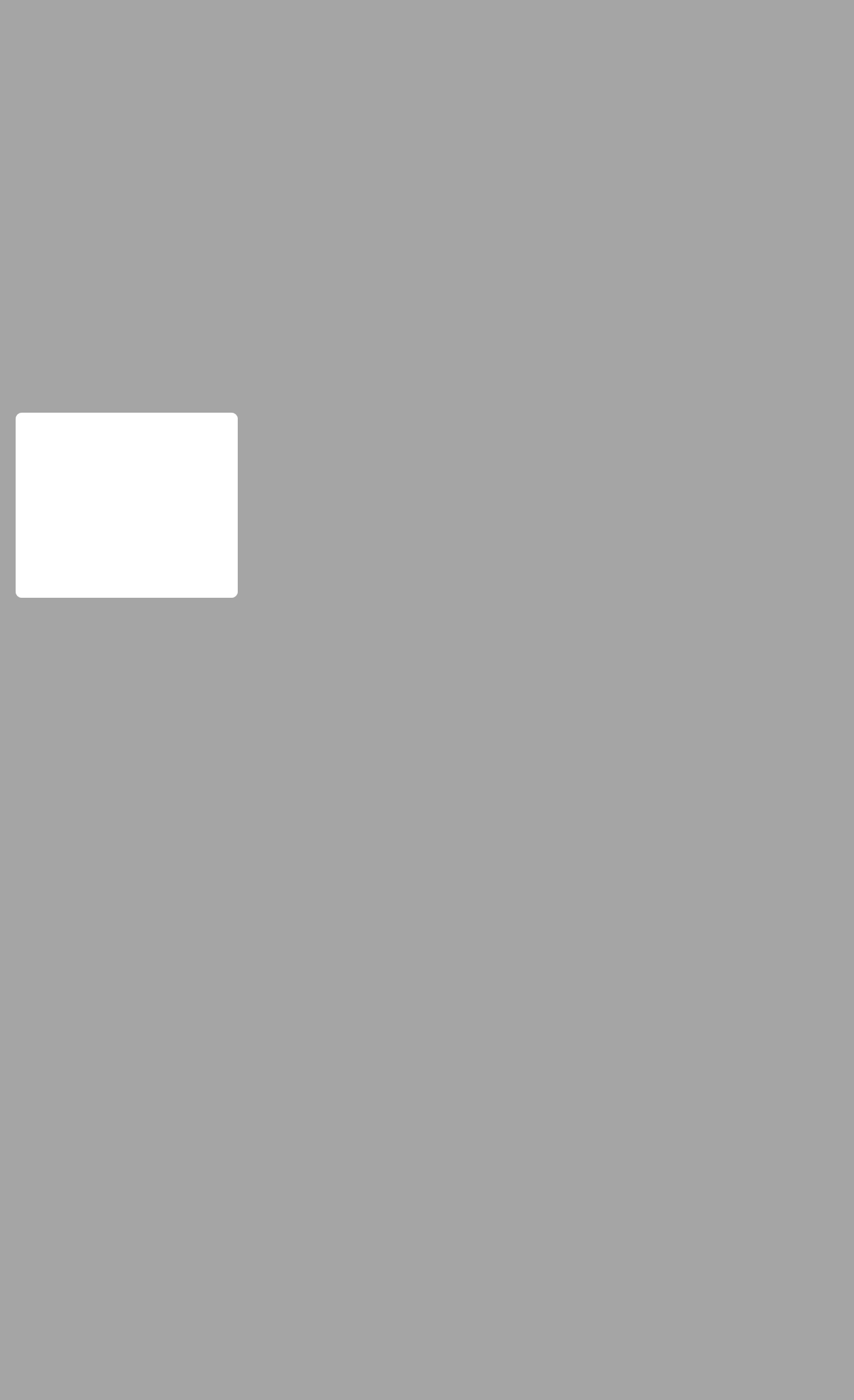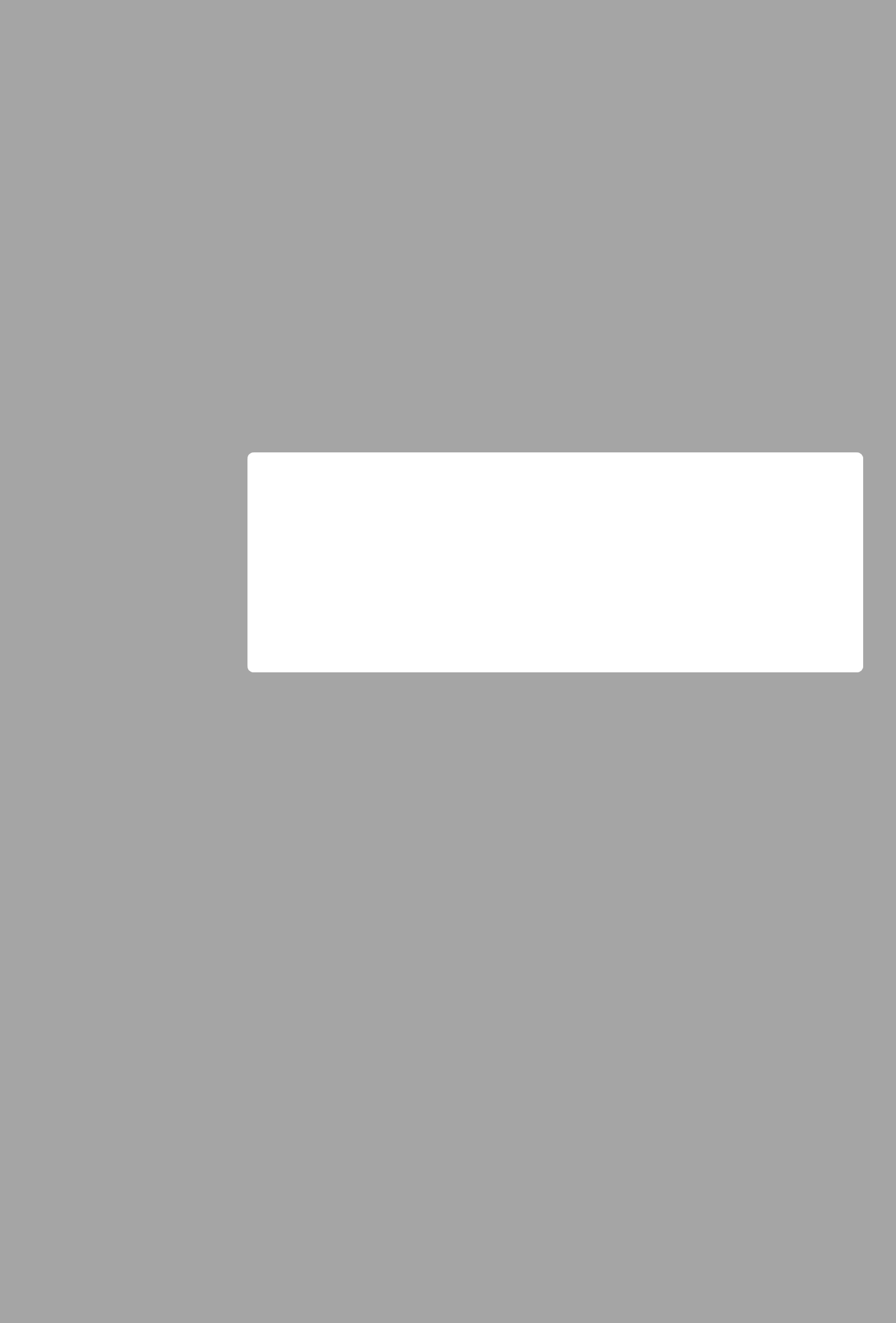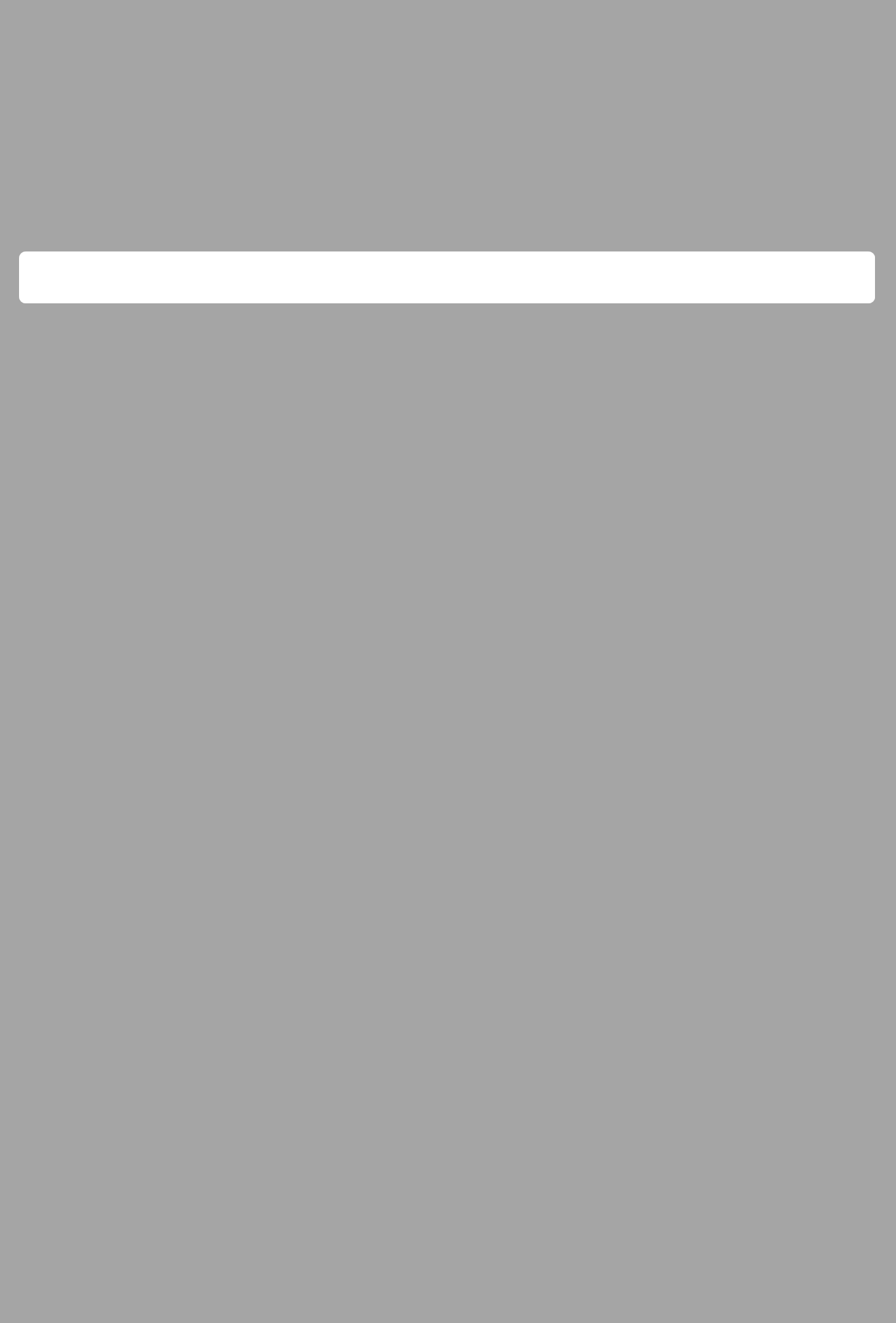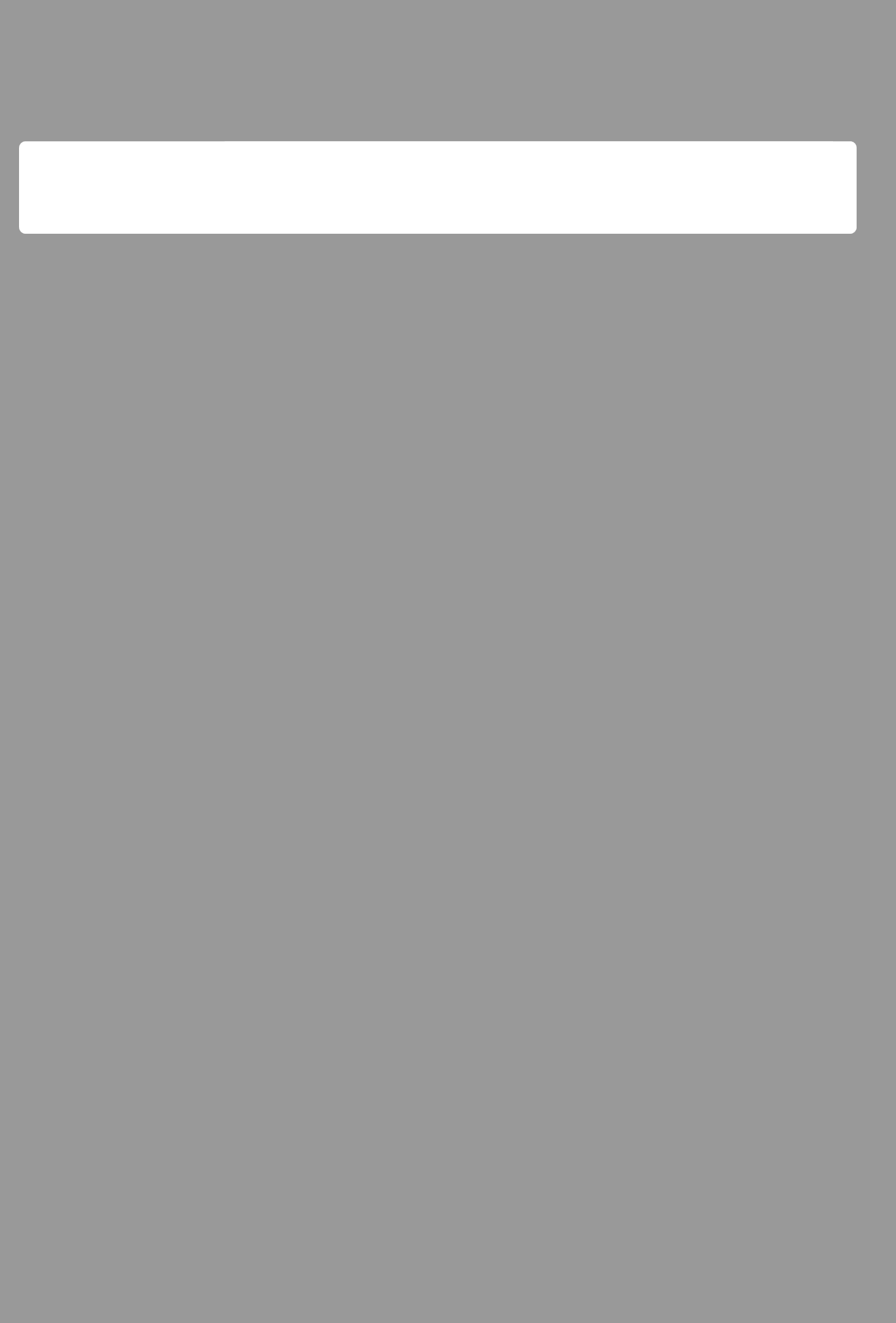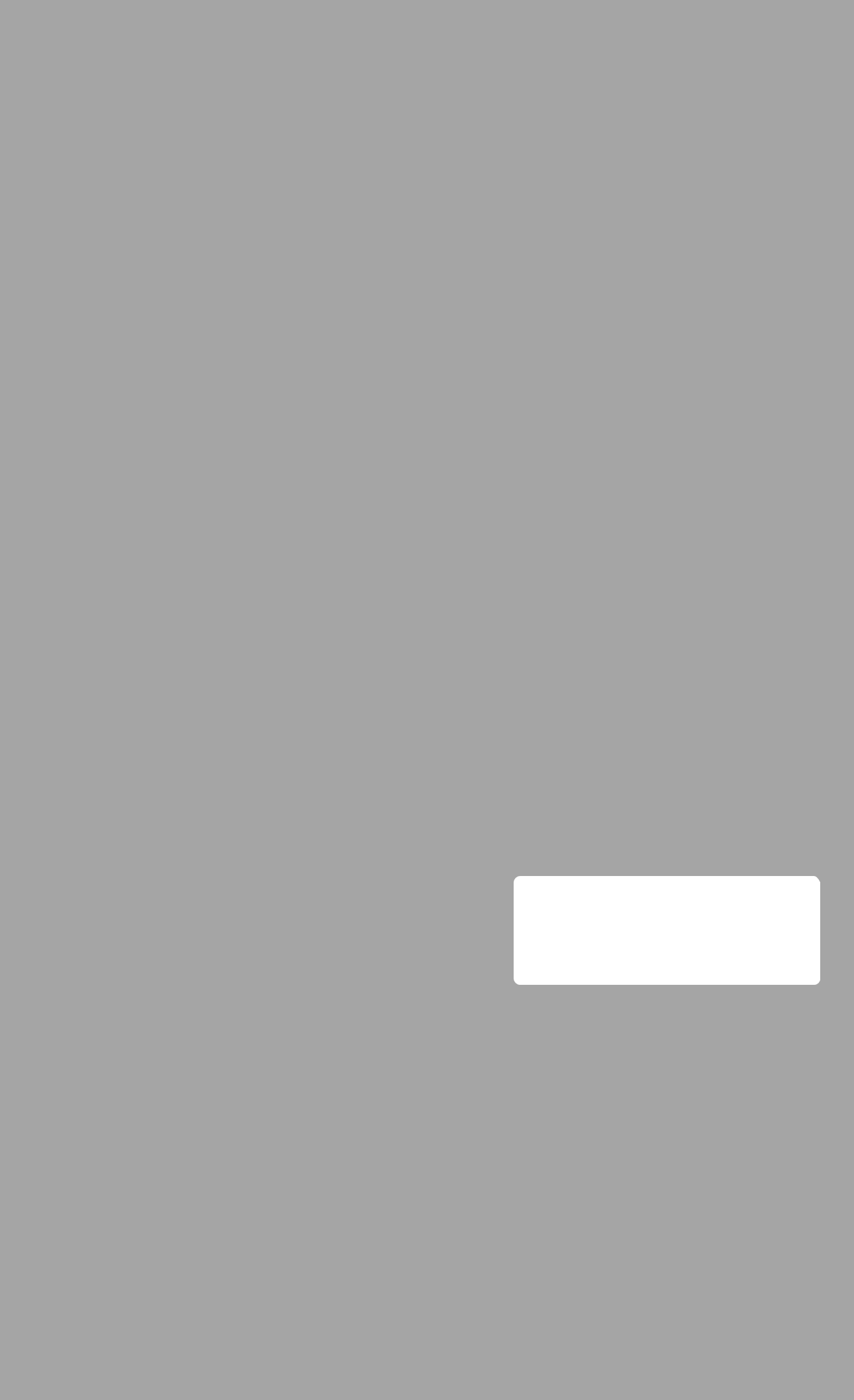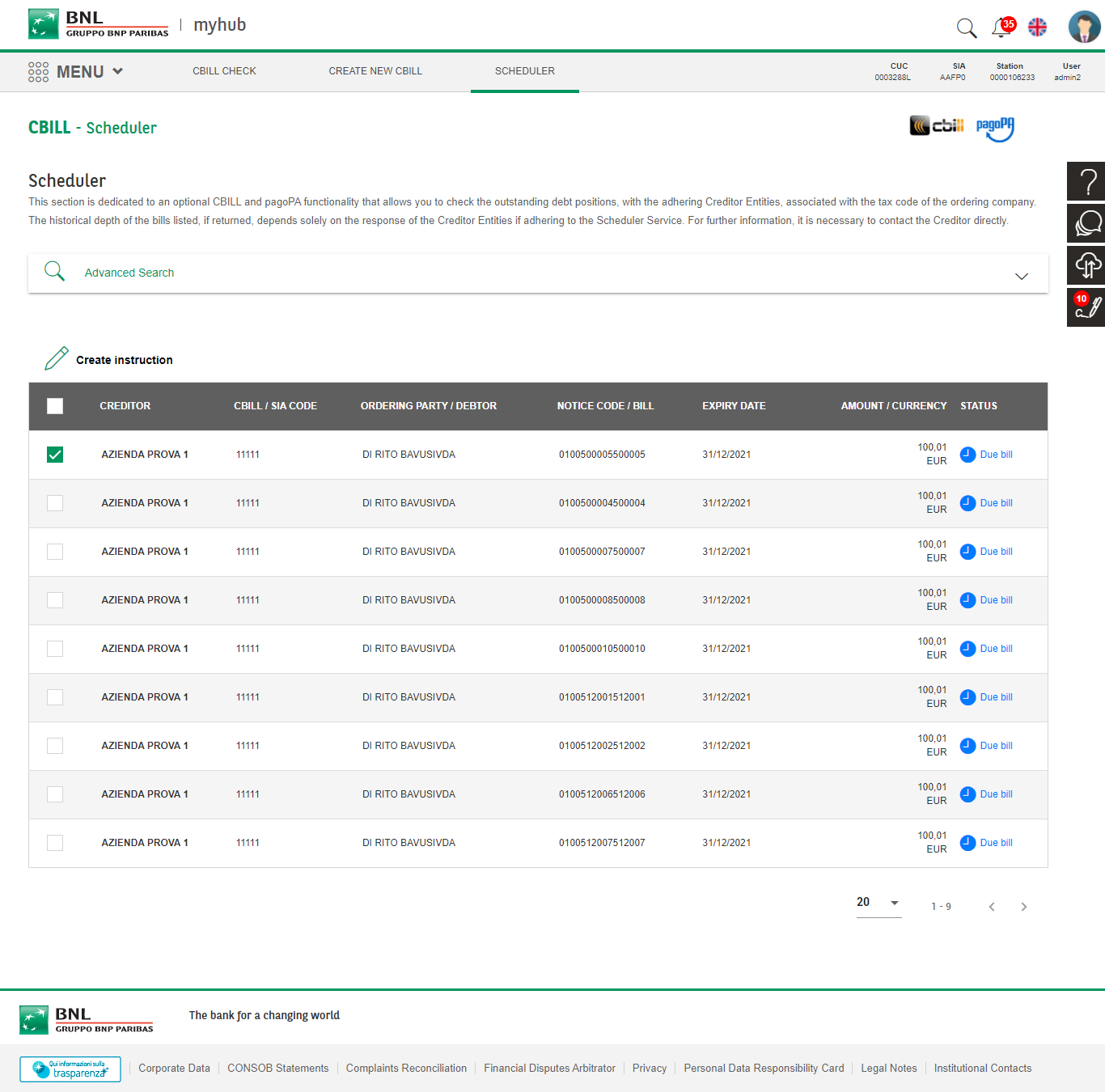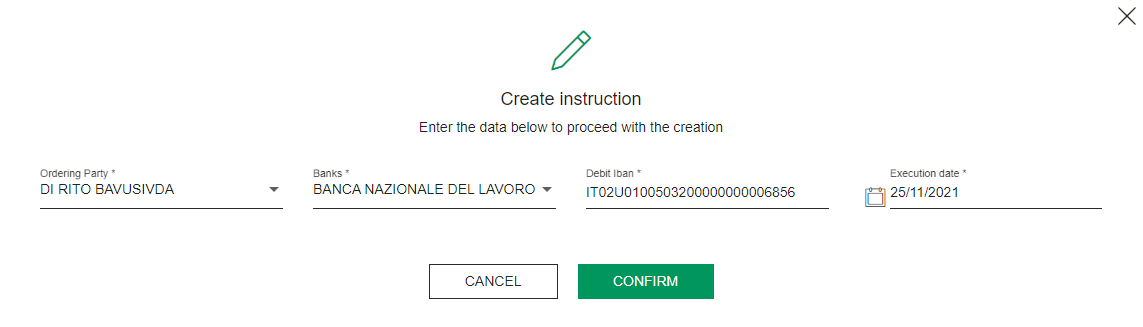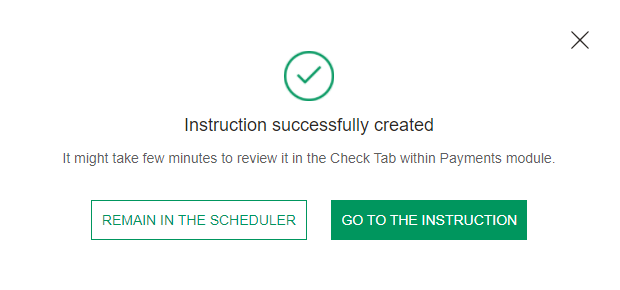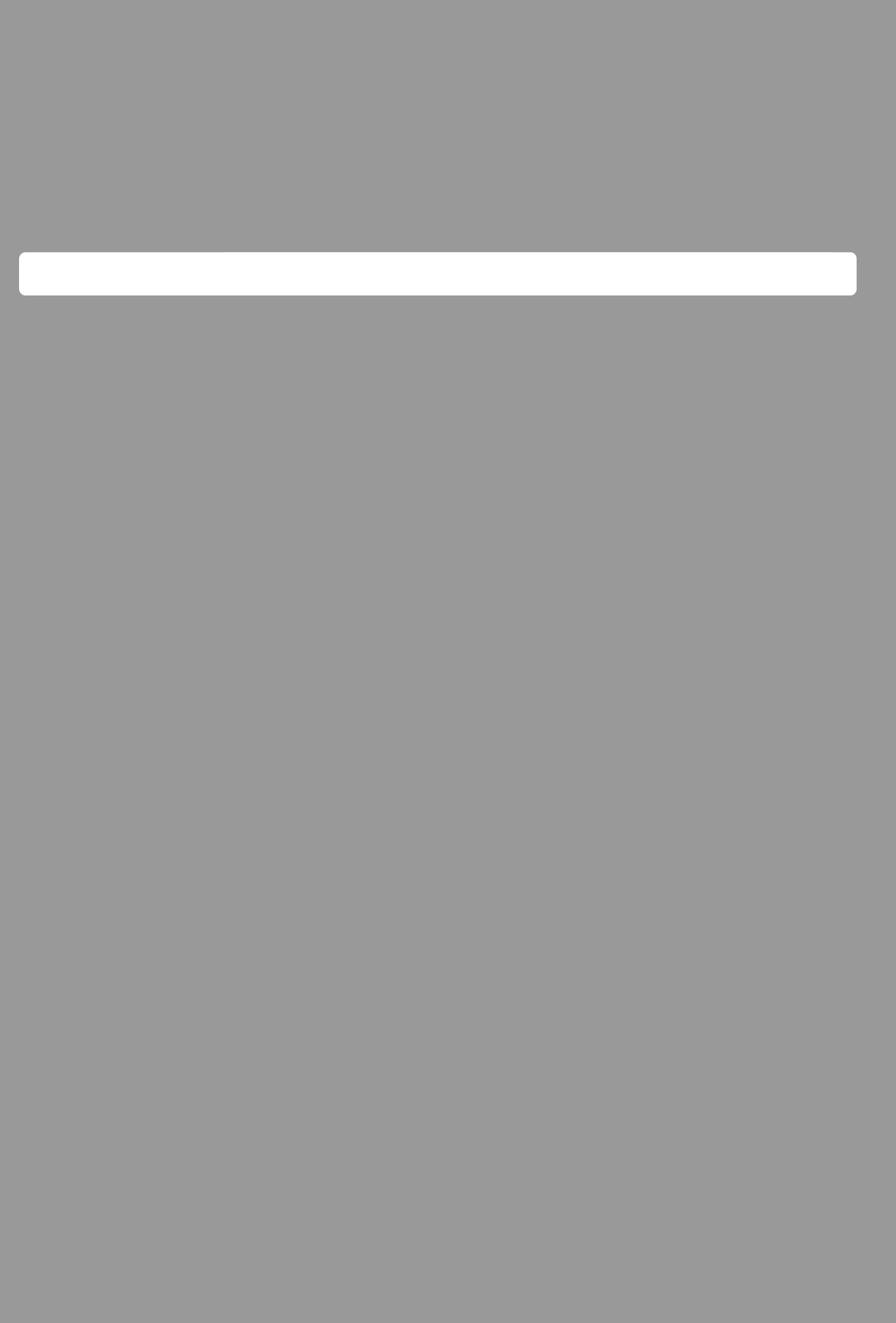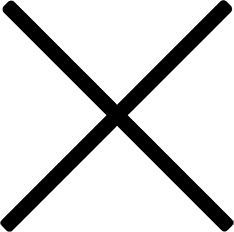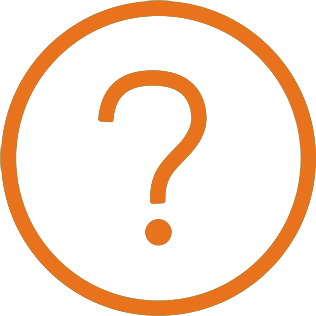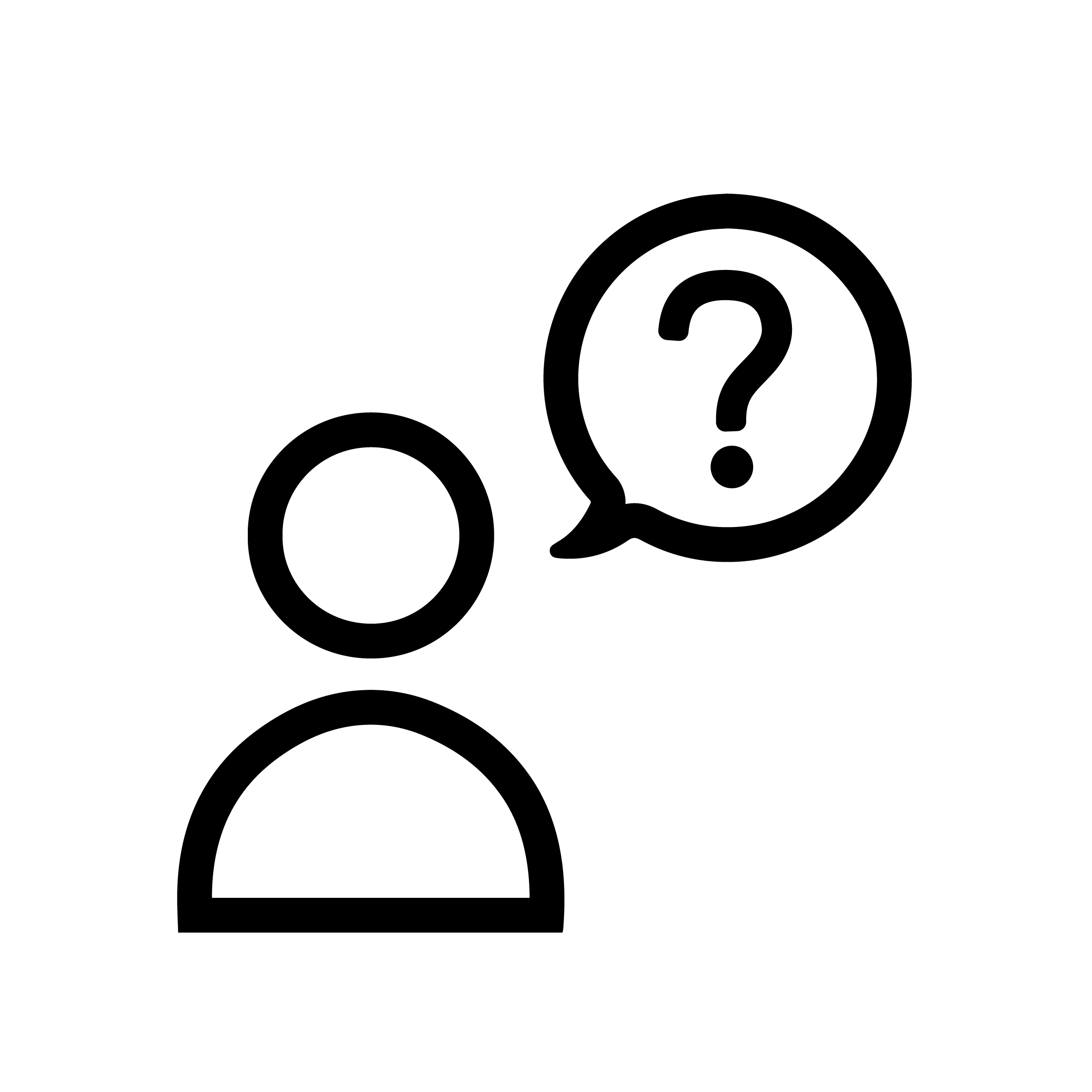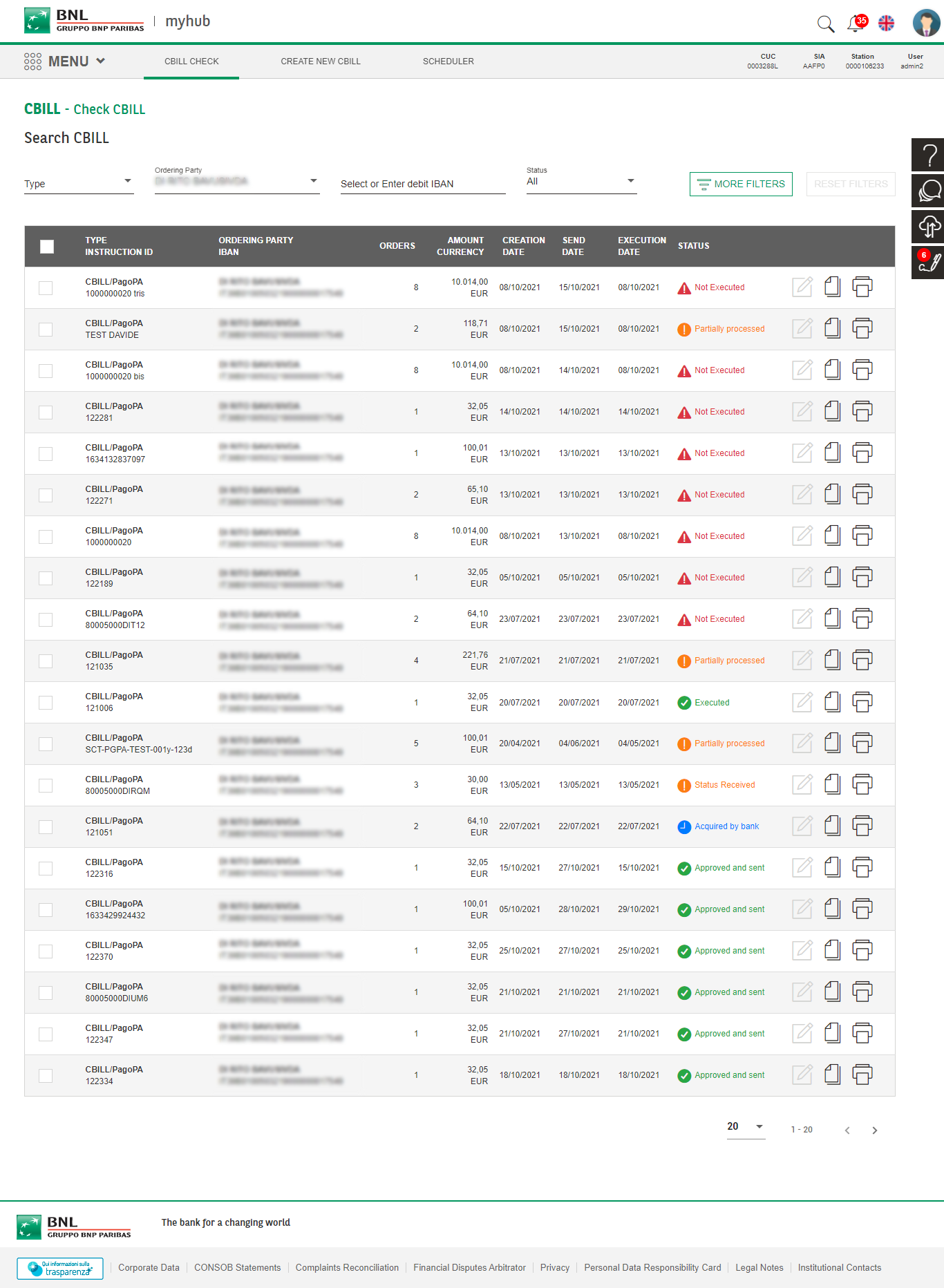
BUTTON
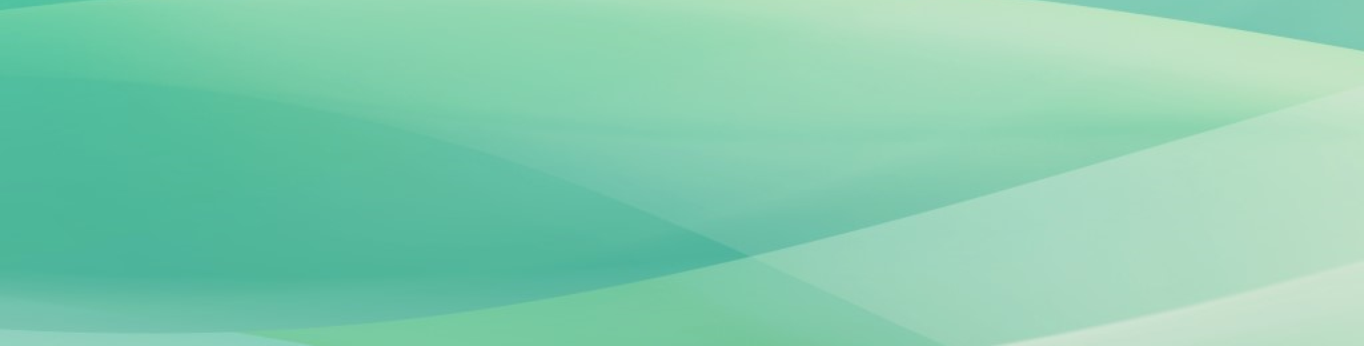

CREATE NEW CBILL
From tab “Create New CBILL”, you can create a data entry payment for 1 or more payment slips.
Next >
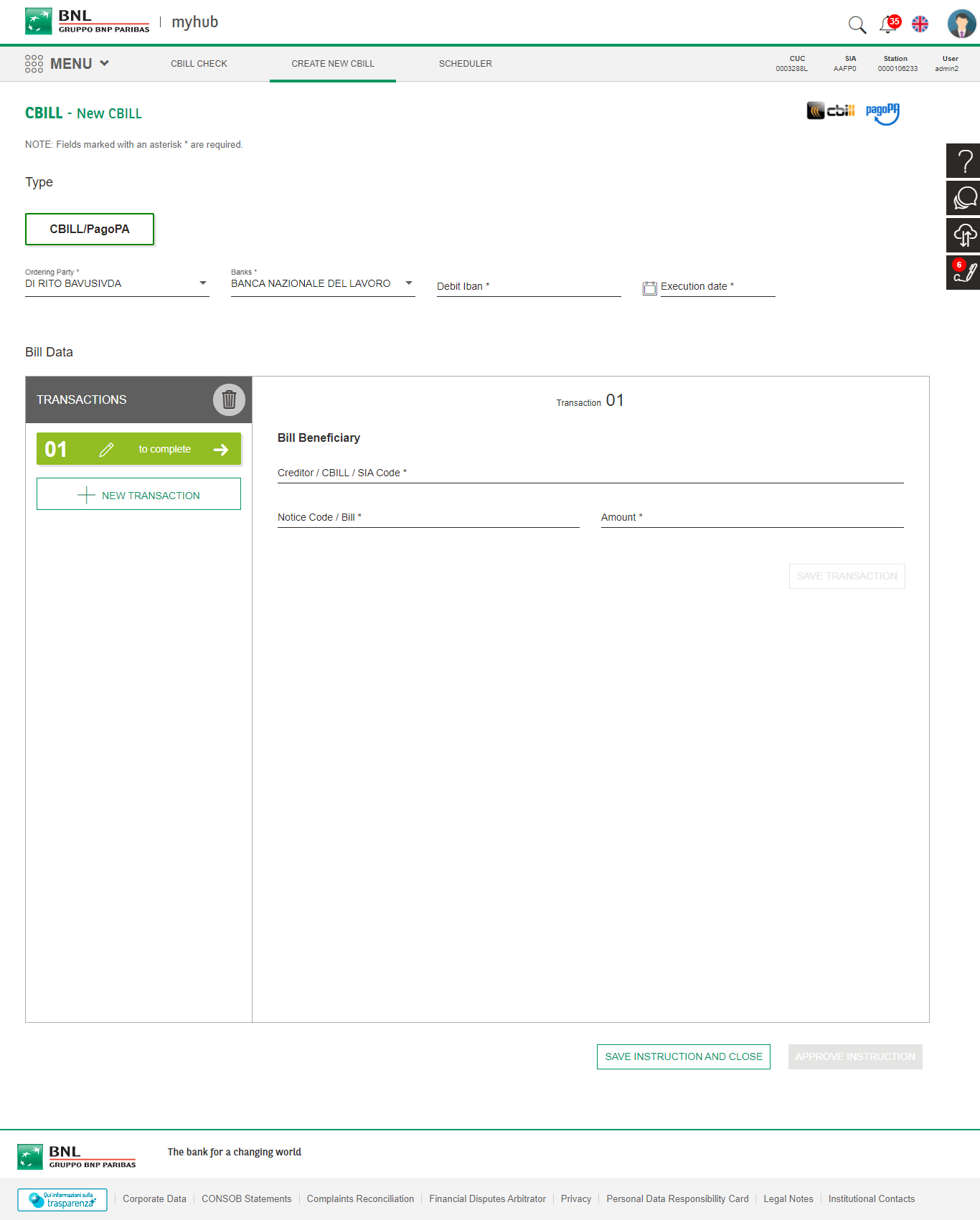



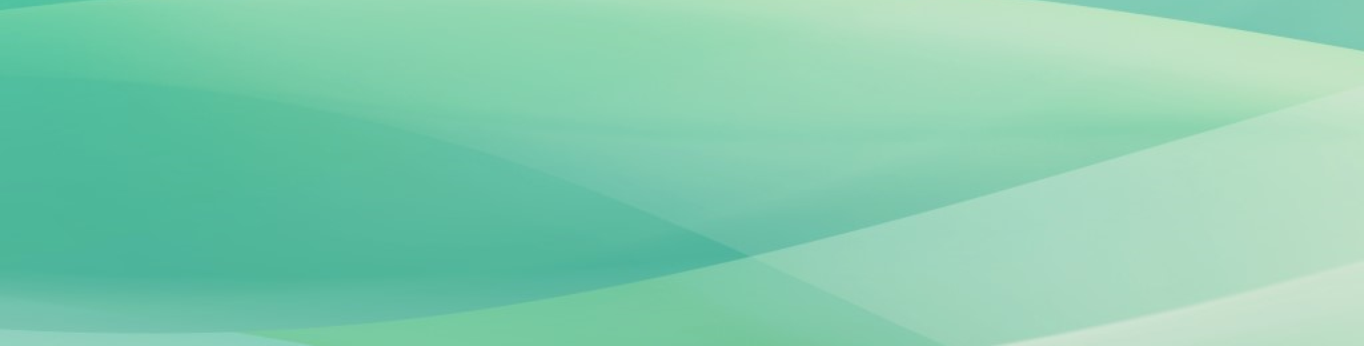

INSTRUCTION DATA
Please fill out required fields to continue.
Next >
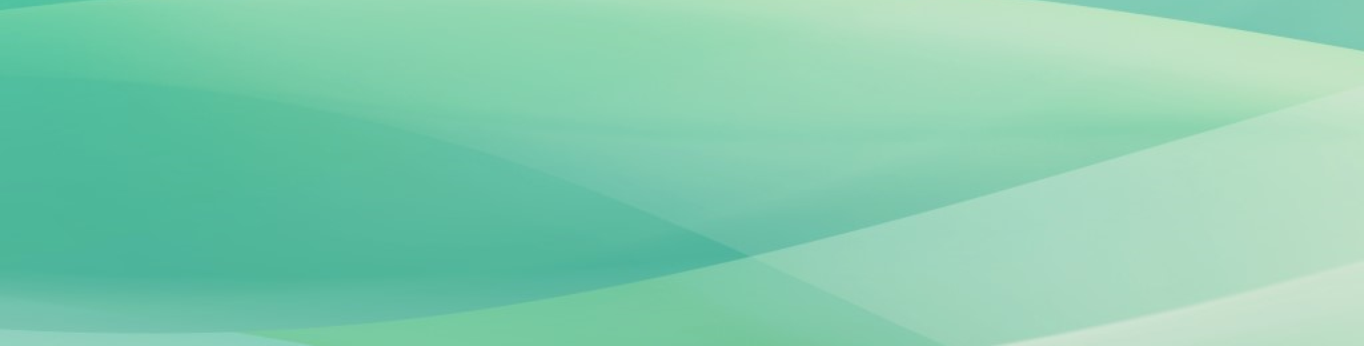

PAYMENT BENEFICIARY
Please enter Creditor name, payment slip number and total amount for each payment slip
N.B. Data will be verified when you press “save”.
Next >
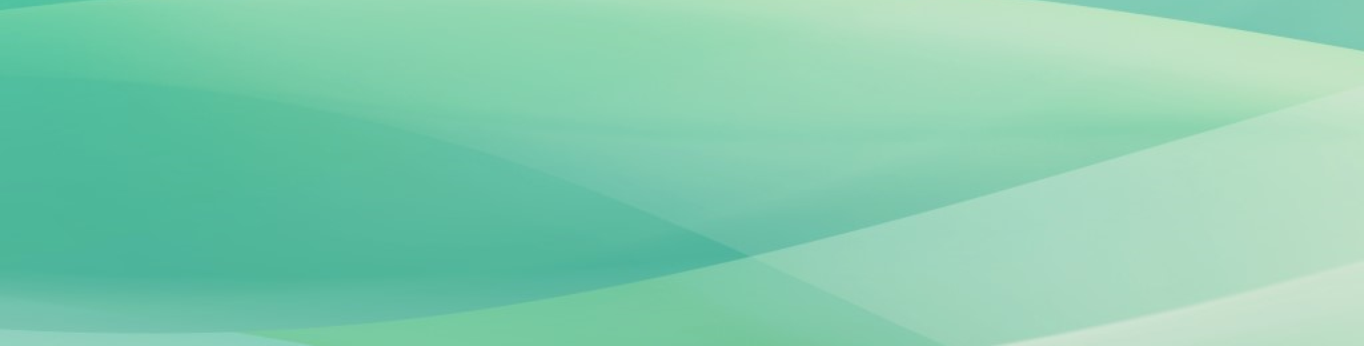

ADD A BANK TRANSFER IN A INSTRUCTION
Create a single CBILL payment including multiple payment slips.
Next >
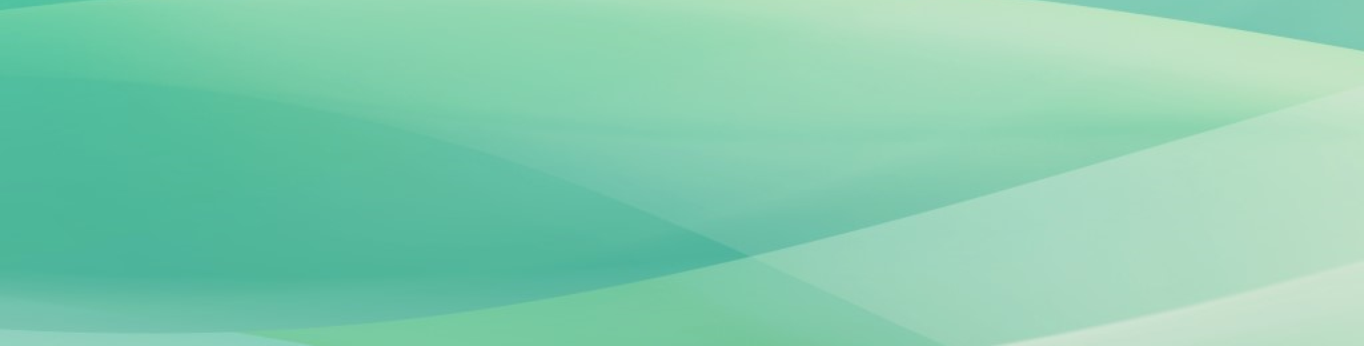

SAVE INSTRUCTION
By clicking on “Save instruction and close”, data entry will be concluded and
payment slip will be ready to be approved in the "CBILL Check" tab.
Next>
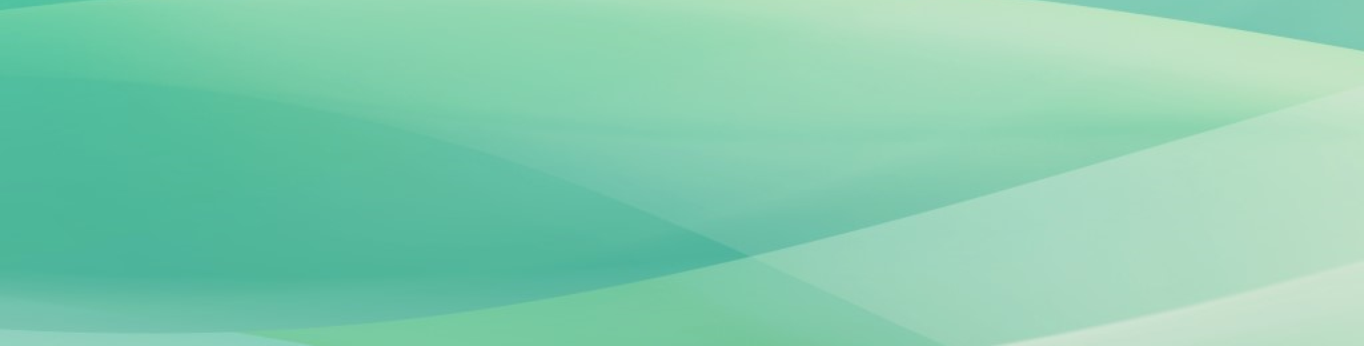

SCHEDULER
In Scheduler tab, you can verify any pending outgoing payment in a requested time range.
Next >


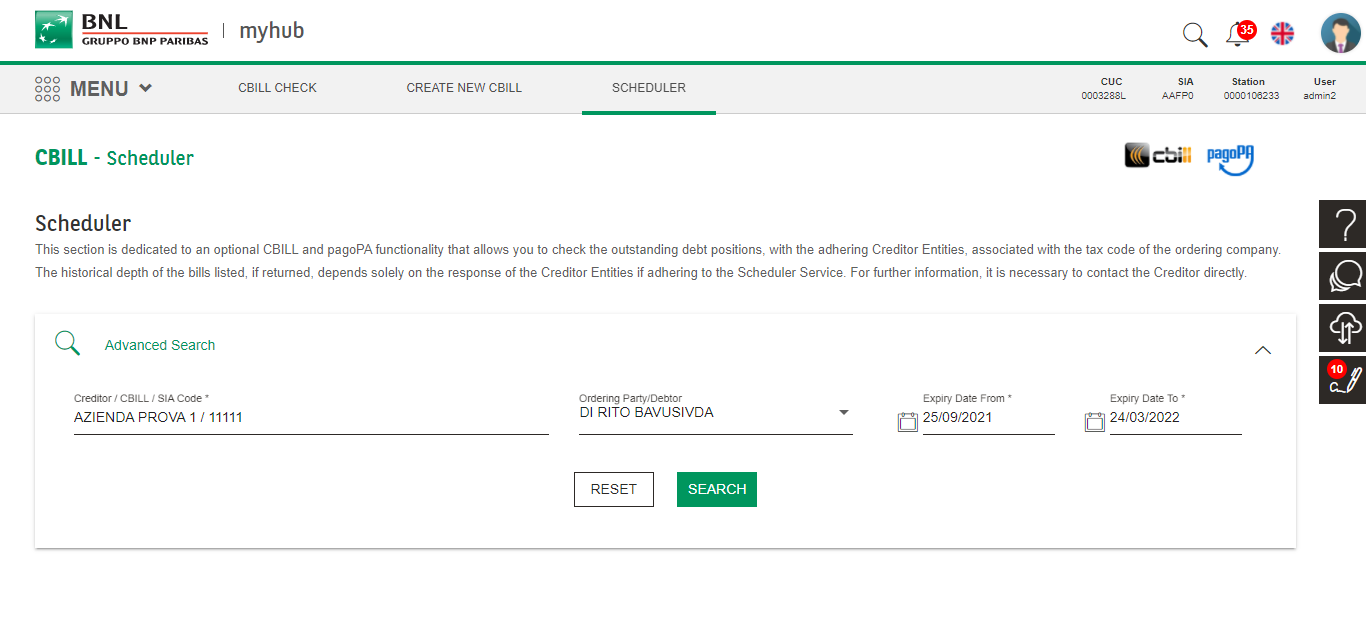
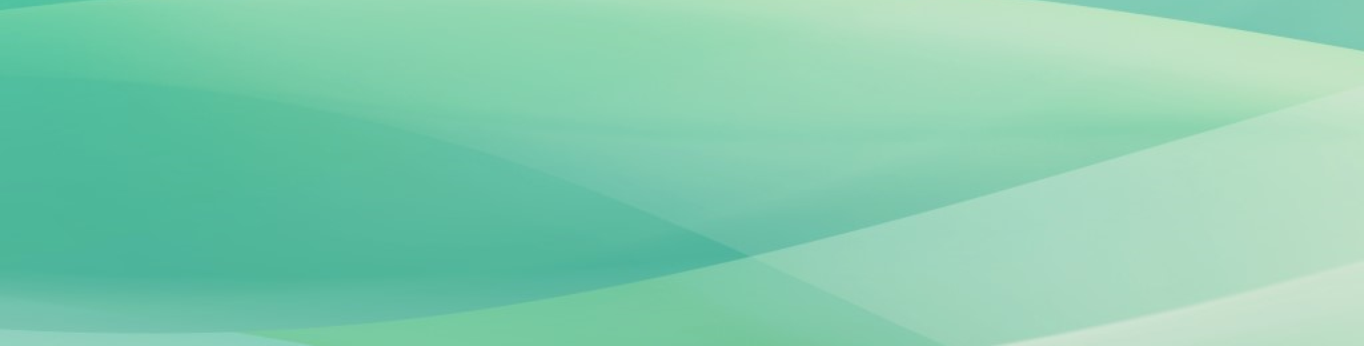

SLIP SEARCH
To search for a CBILL payment, please enter Creditor, Debtor and a time range.
Next >
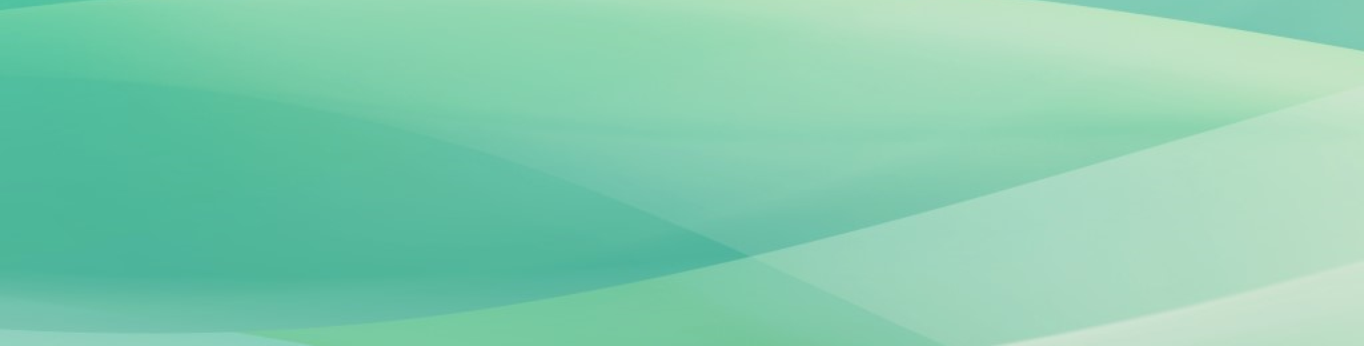

PENDING FOR APPROVAL
By clicking on payment slips with “pending for approval” status,
a single CBILL payment including multiple payment slips can be created.
Next >
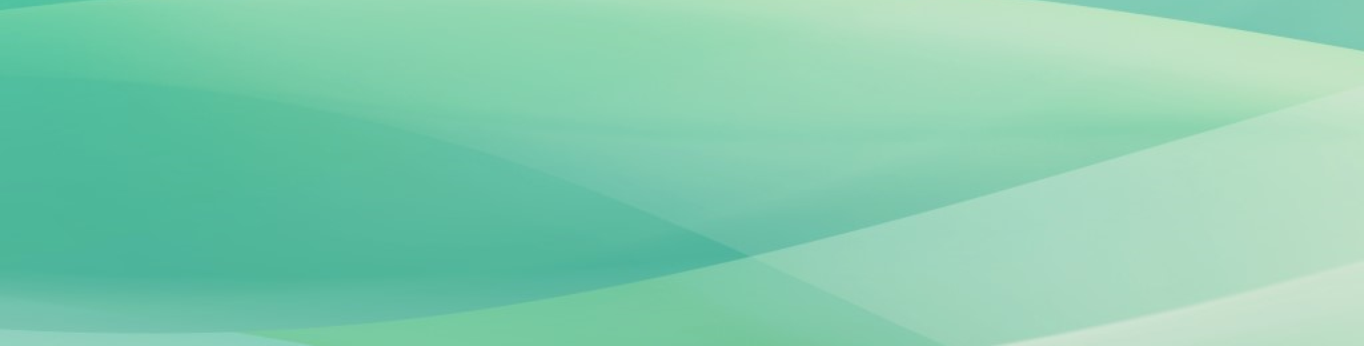

MANDATORY DATA
Please select required fields to be applied to the single CBILL payment in order to continue to the payment.
Next >
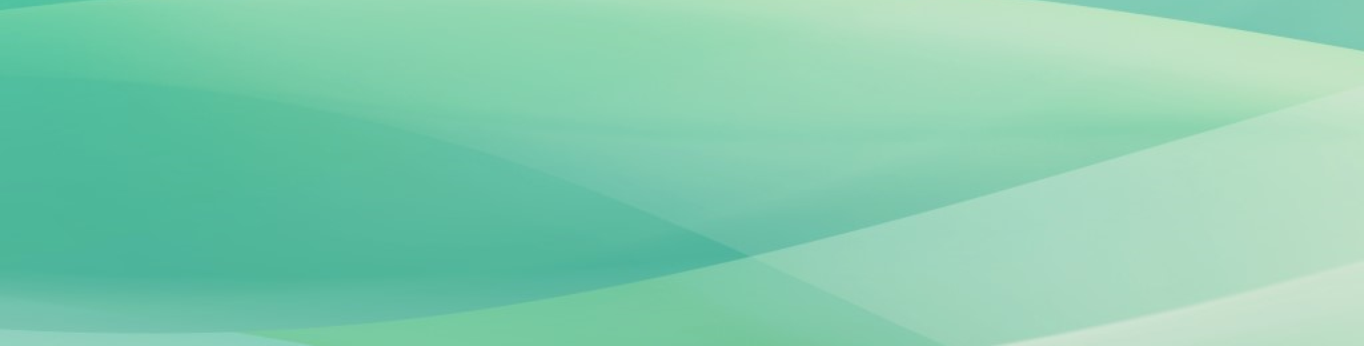

INSTRUCTION SUCCESSFULLY CREATED
Once the single CBILL payment group is created, it can be approved from tab “Approve ”
– go to CBILL payment slip or found in tab “Scheduler”.
Next >
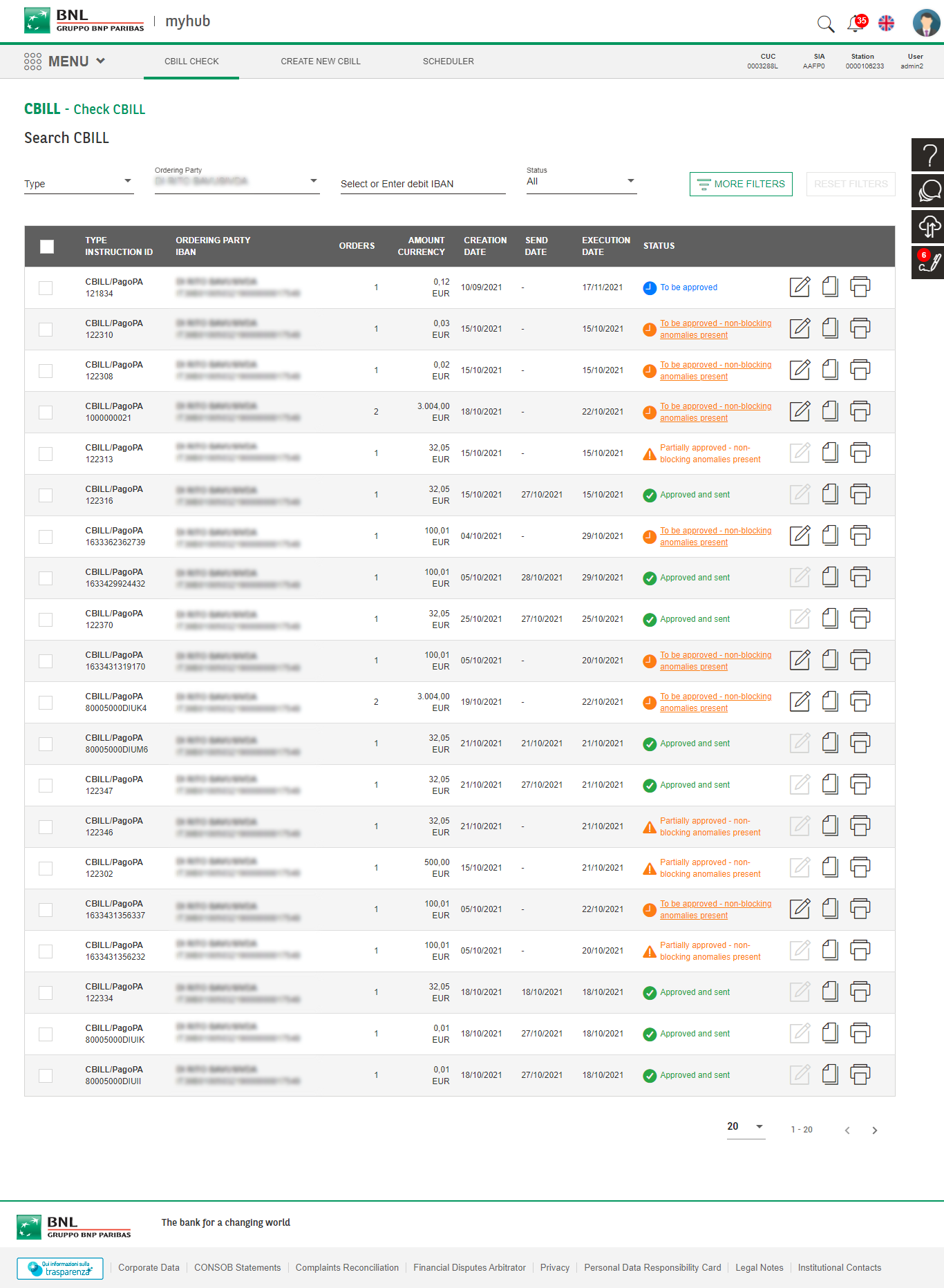
BUTTON
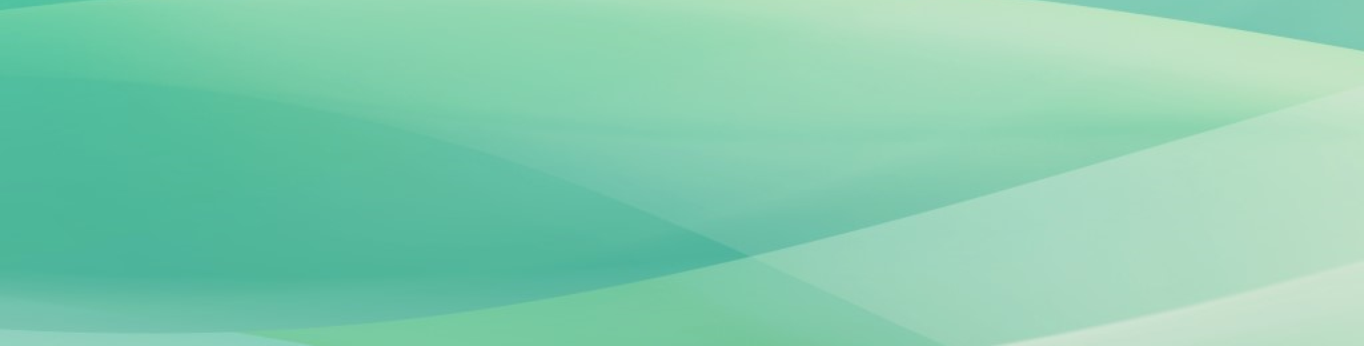

APPROVE OPERATION
In tab “CBILL check”, payments can be approved.
Next >
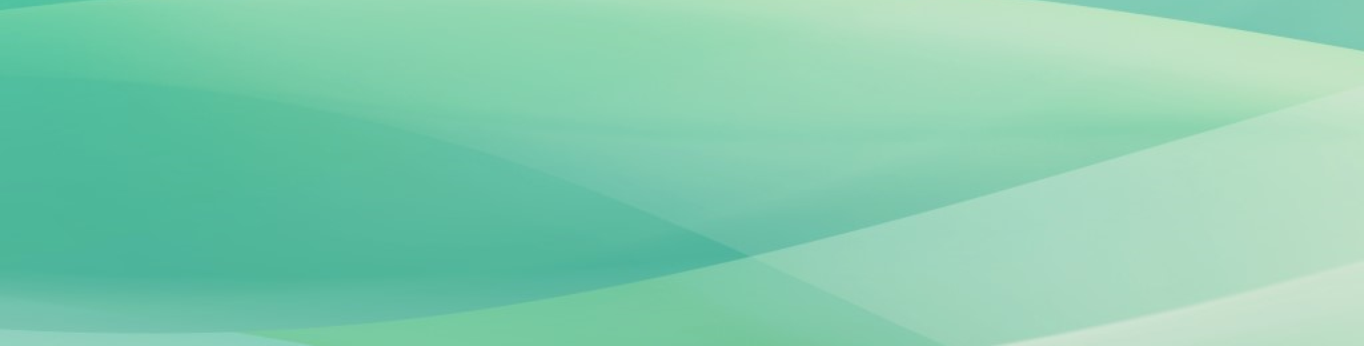

HELP


Consult the Assistance to request useful information for navigation and use of the portal.
You are ready to start