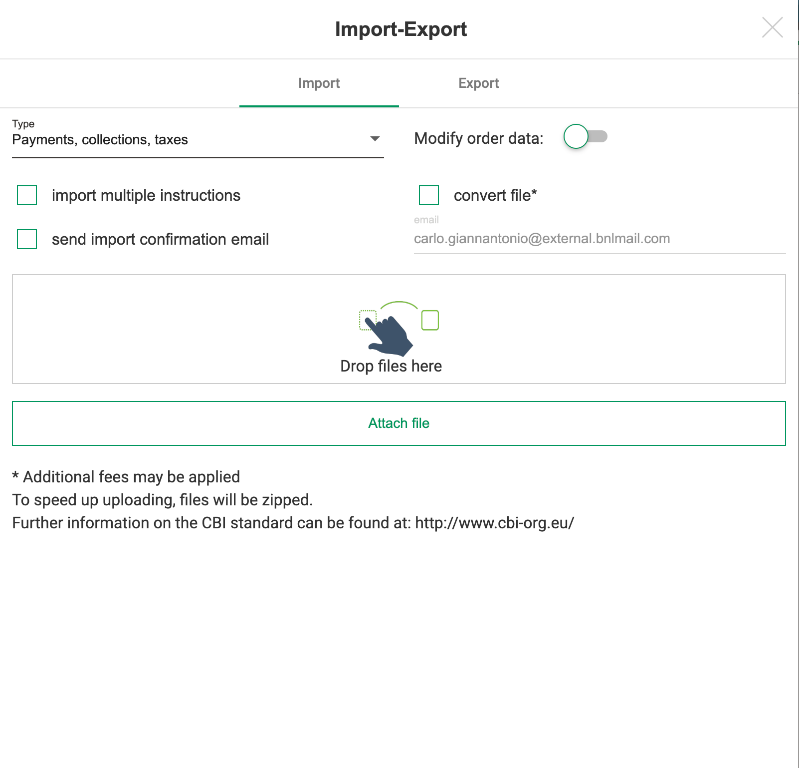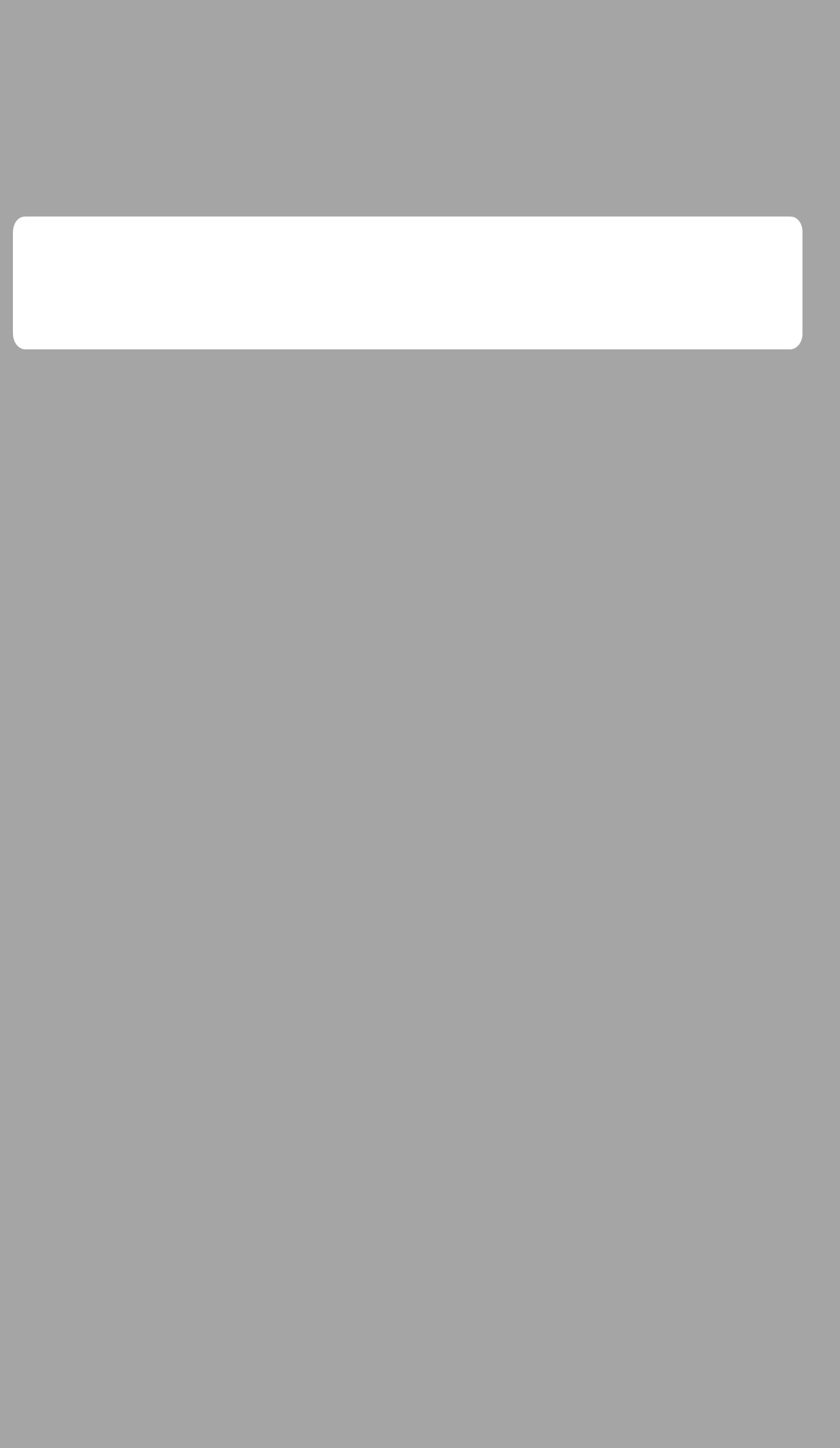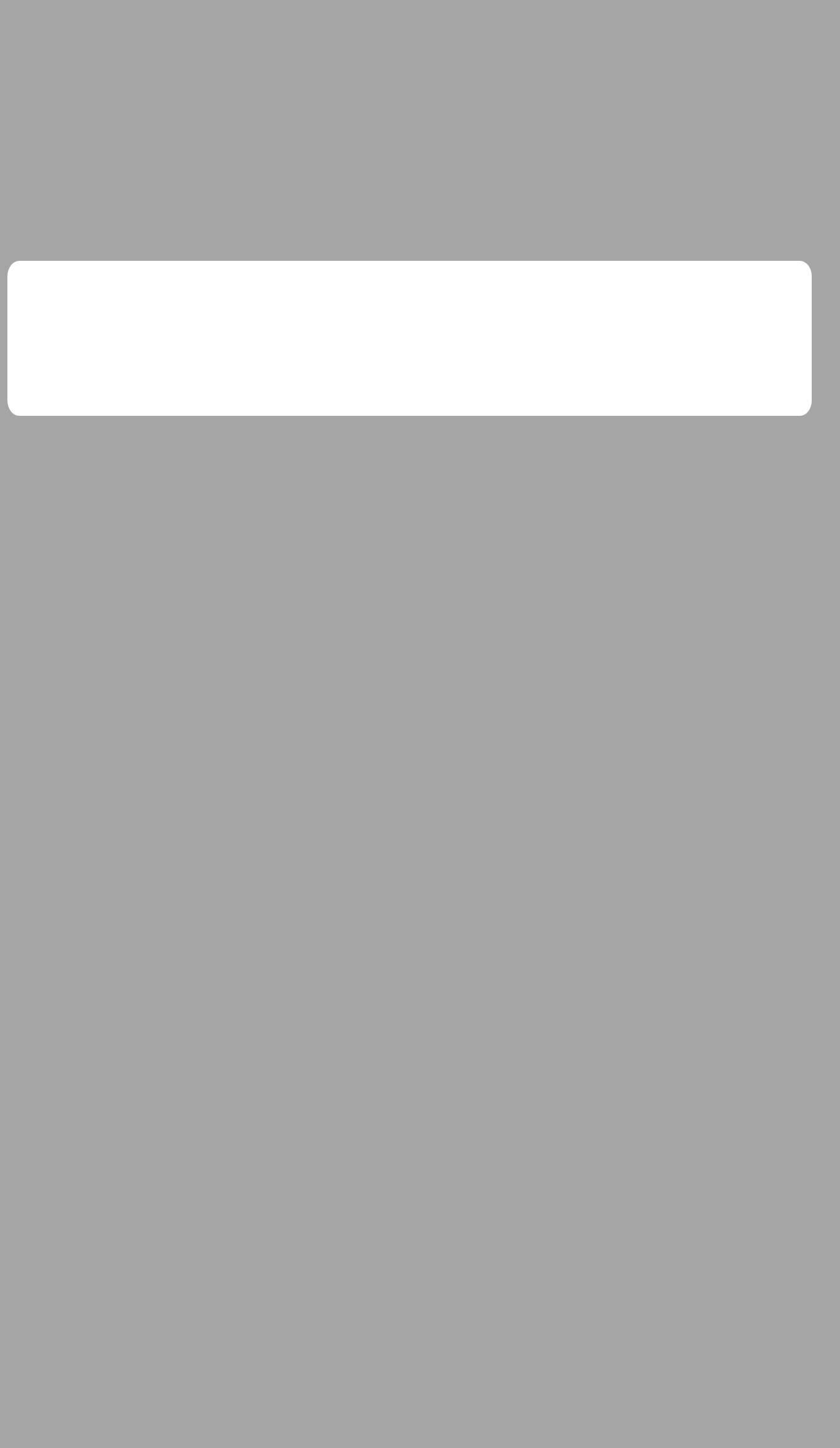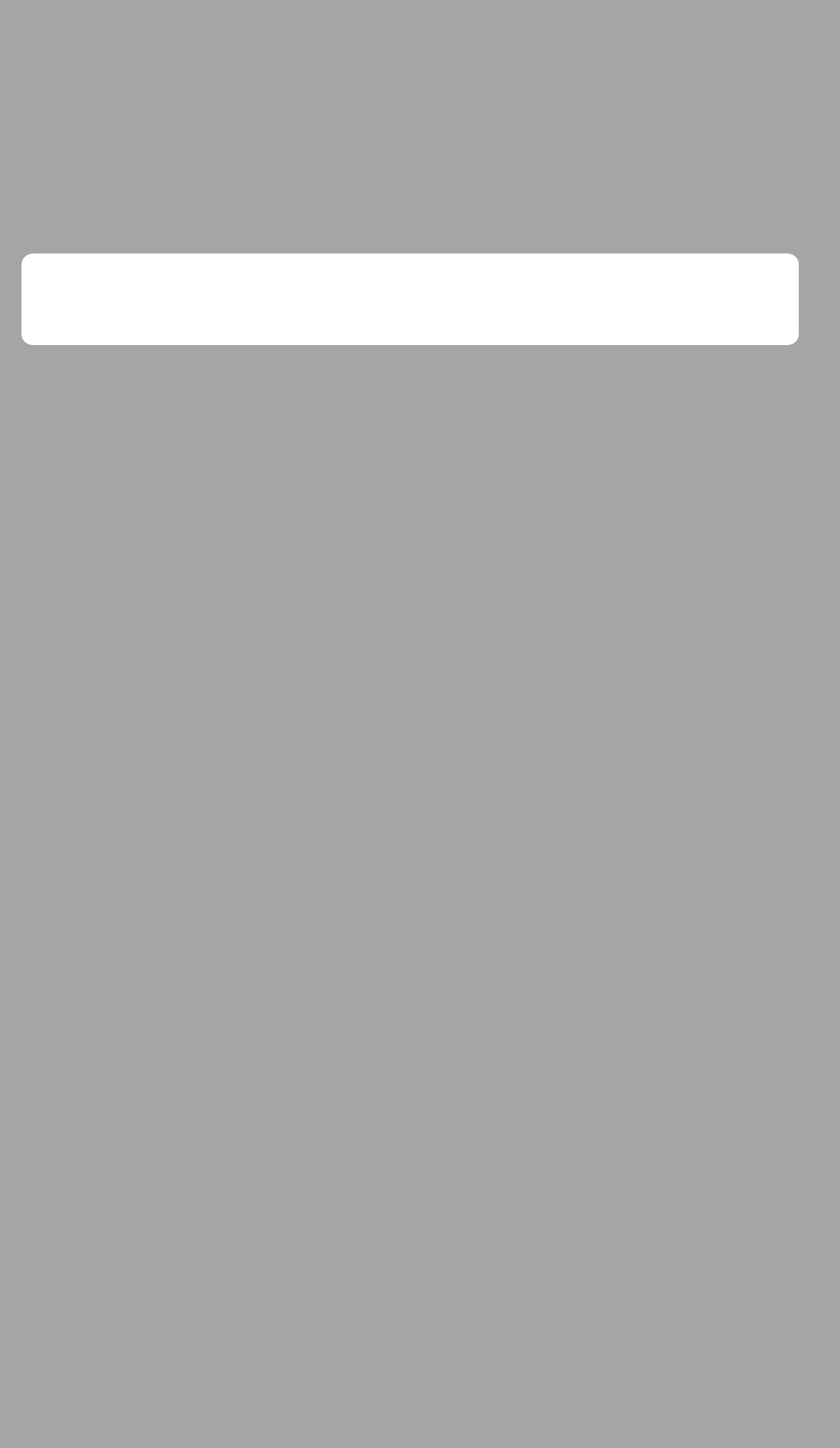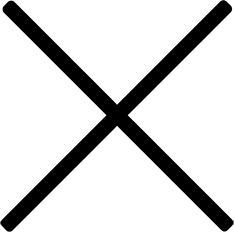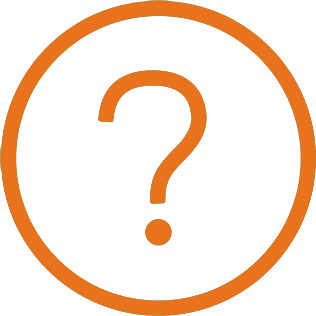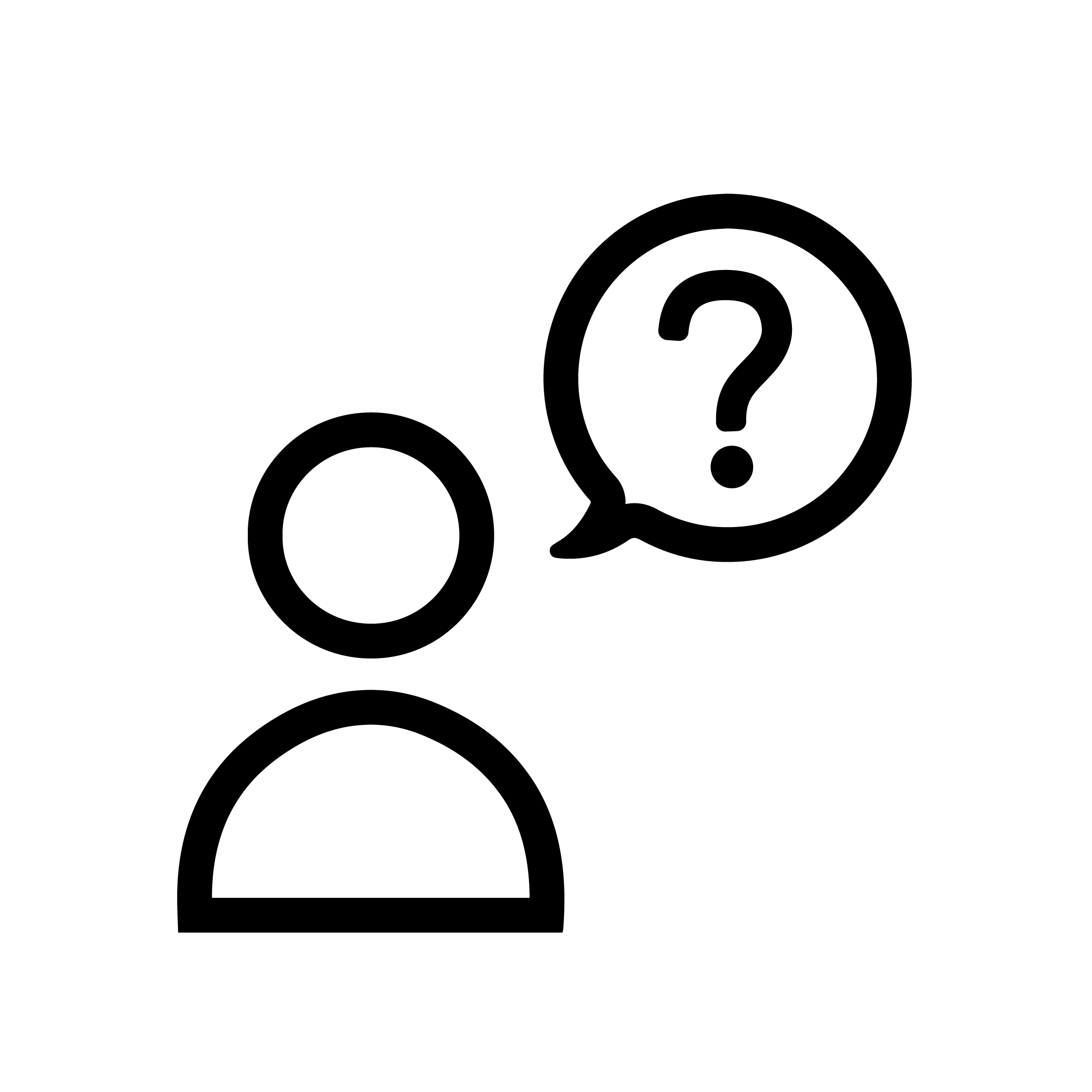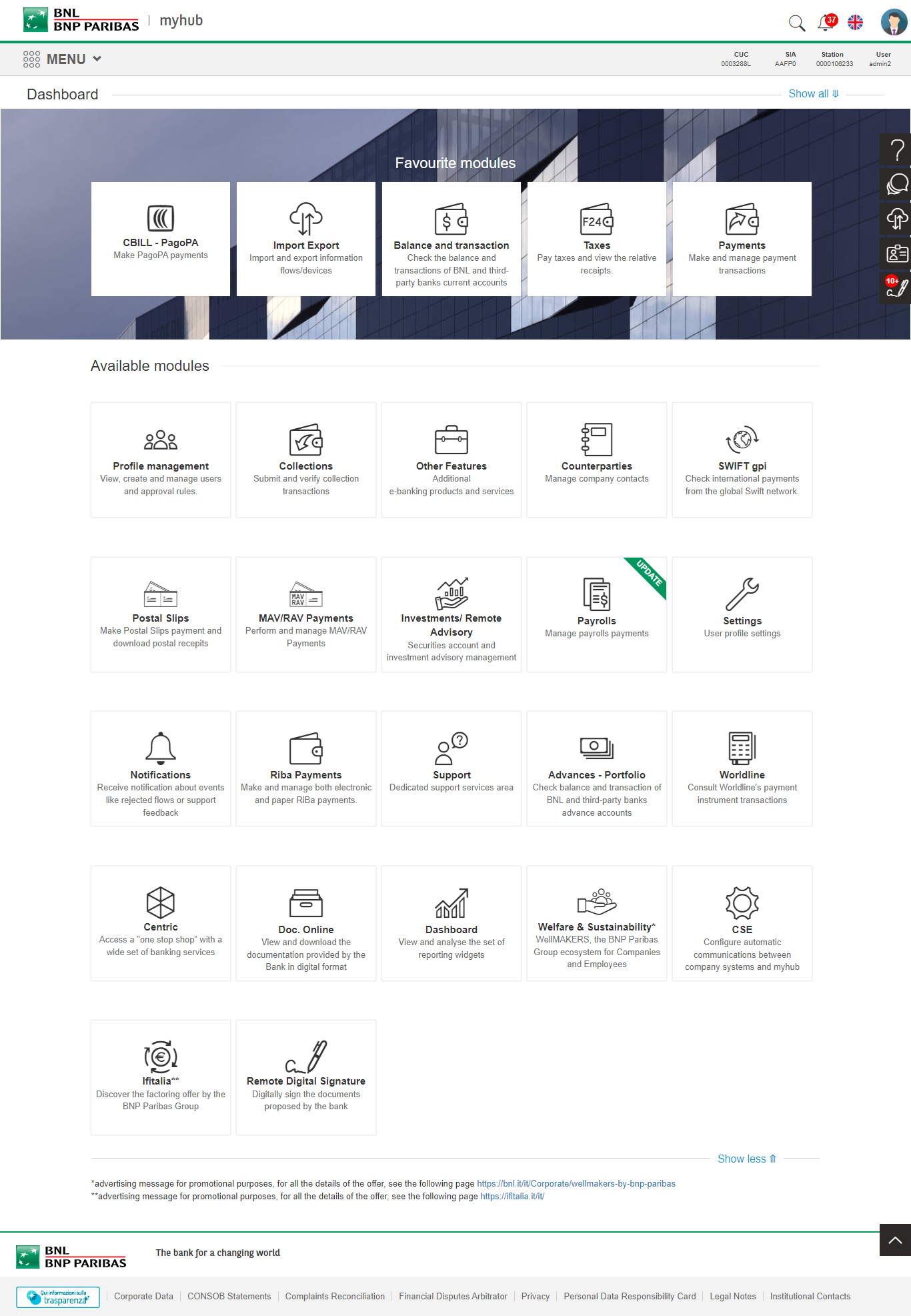
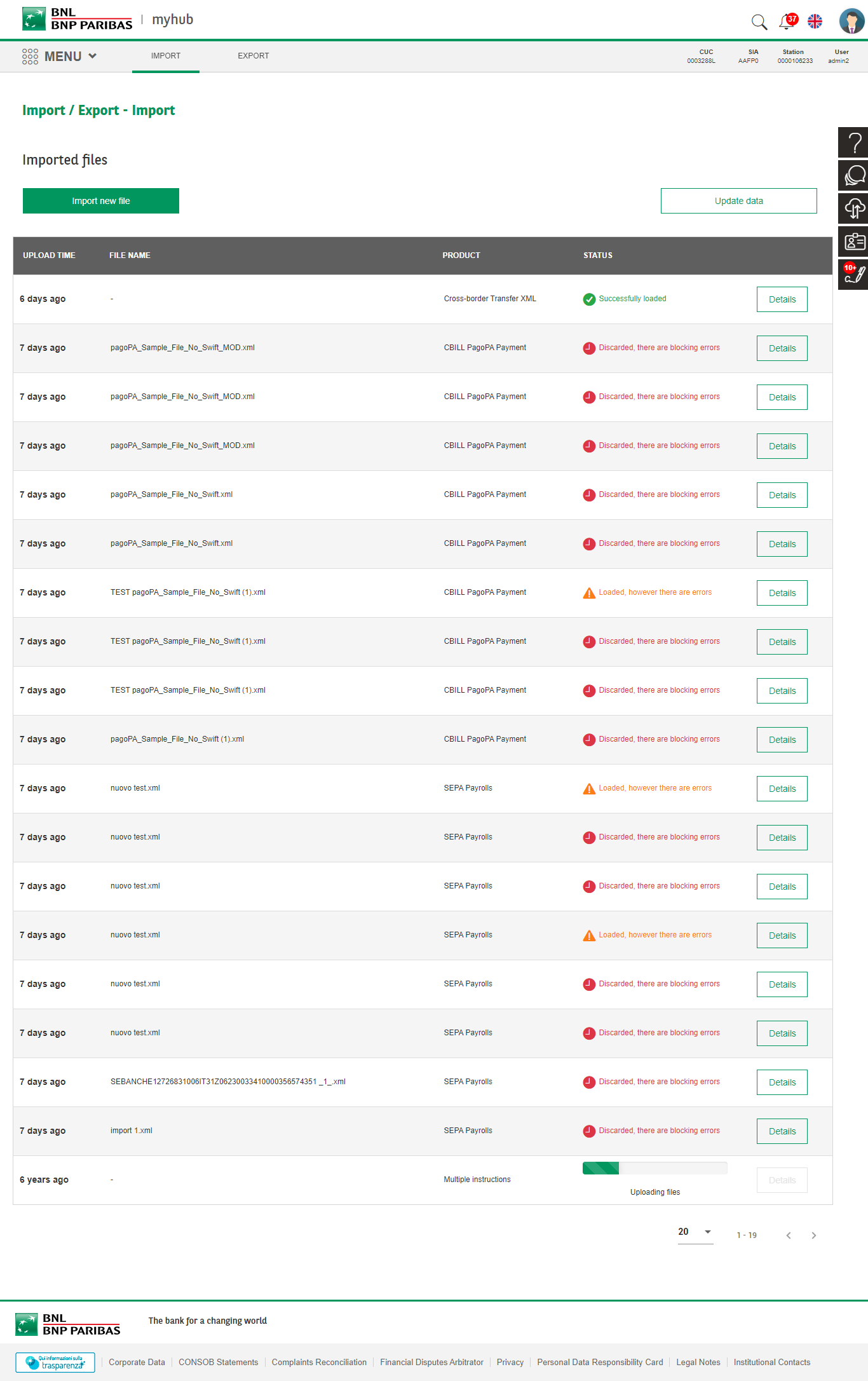
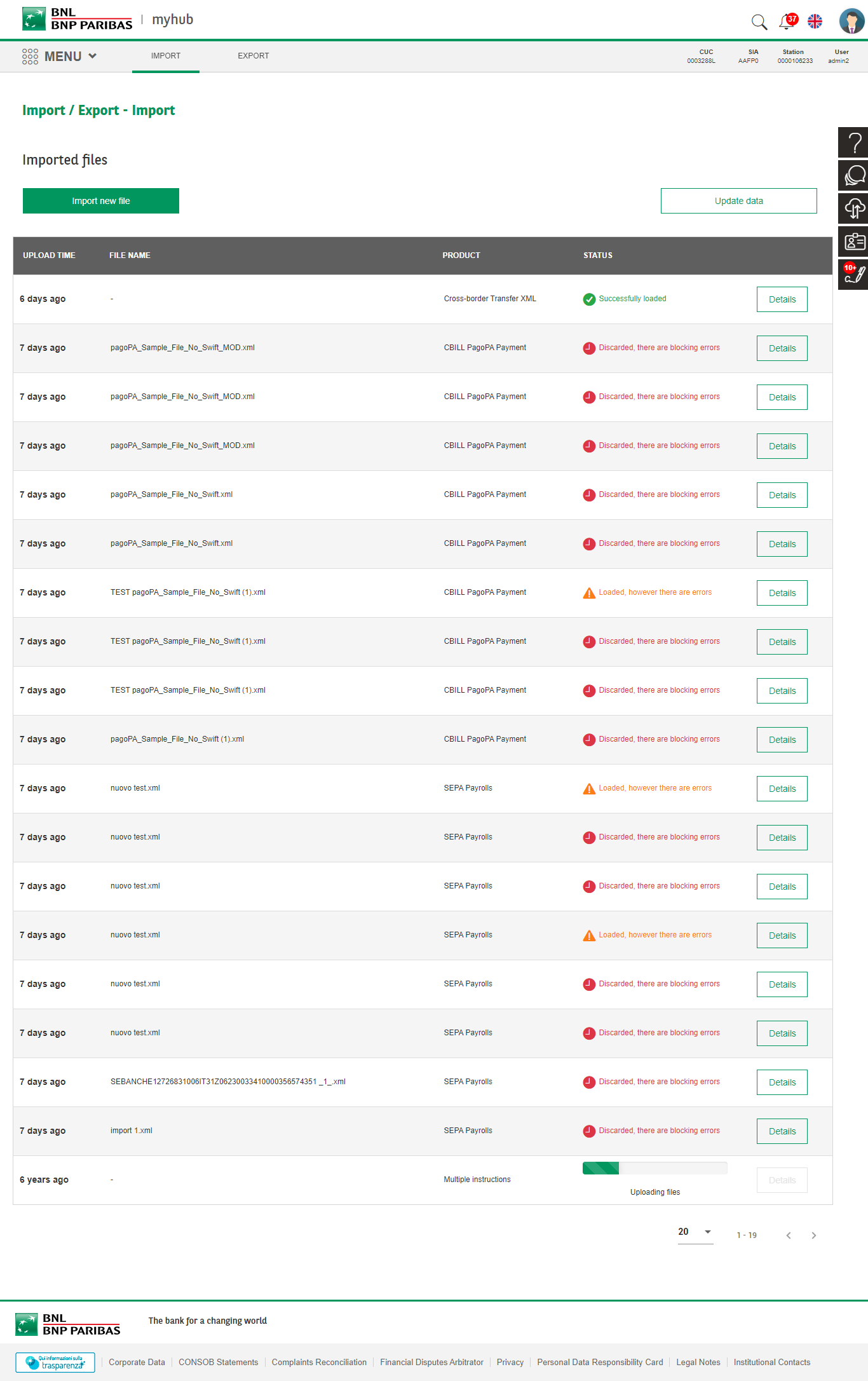
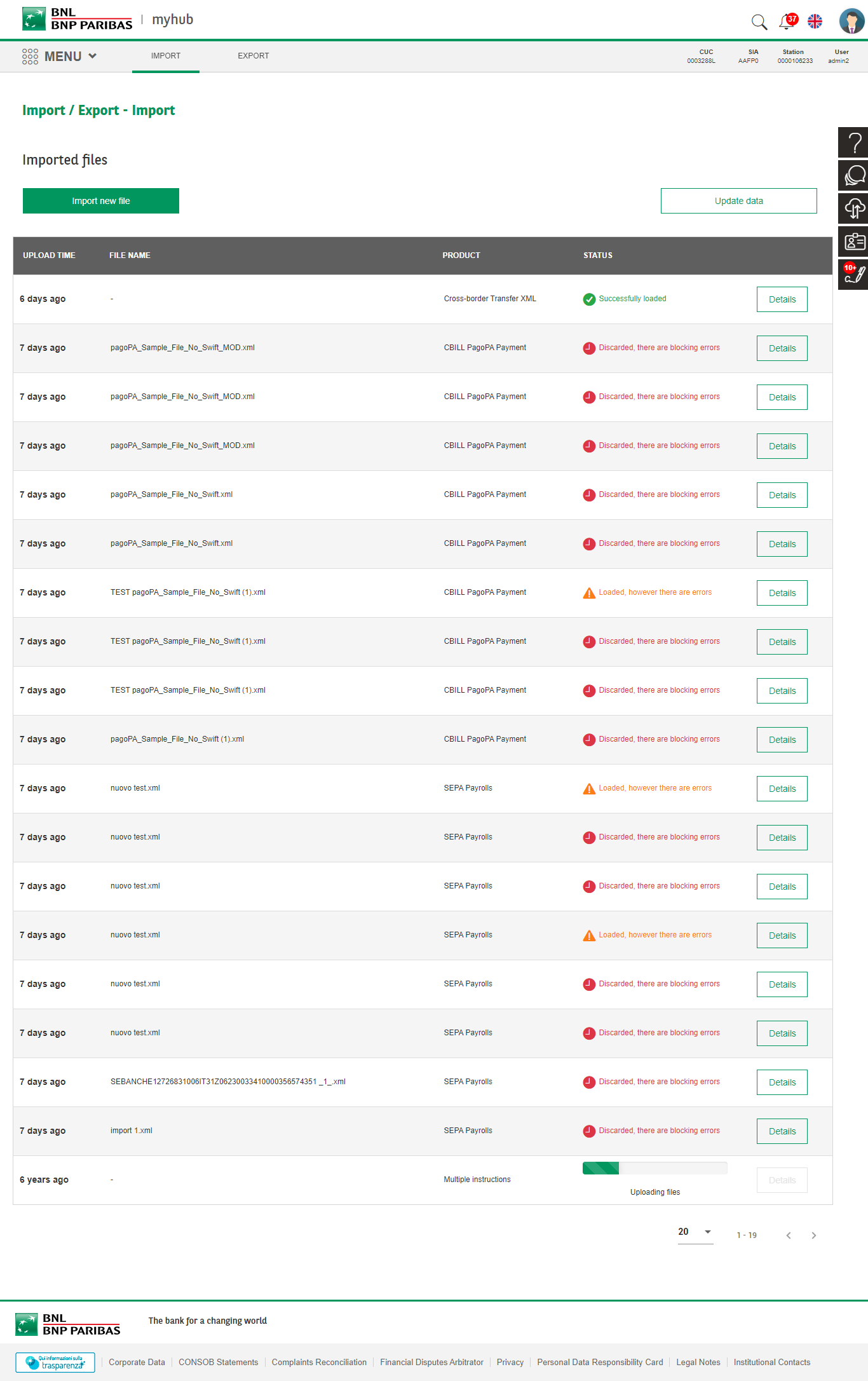
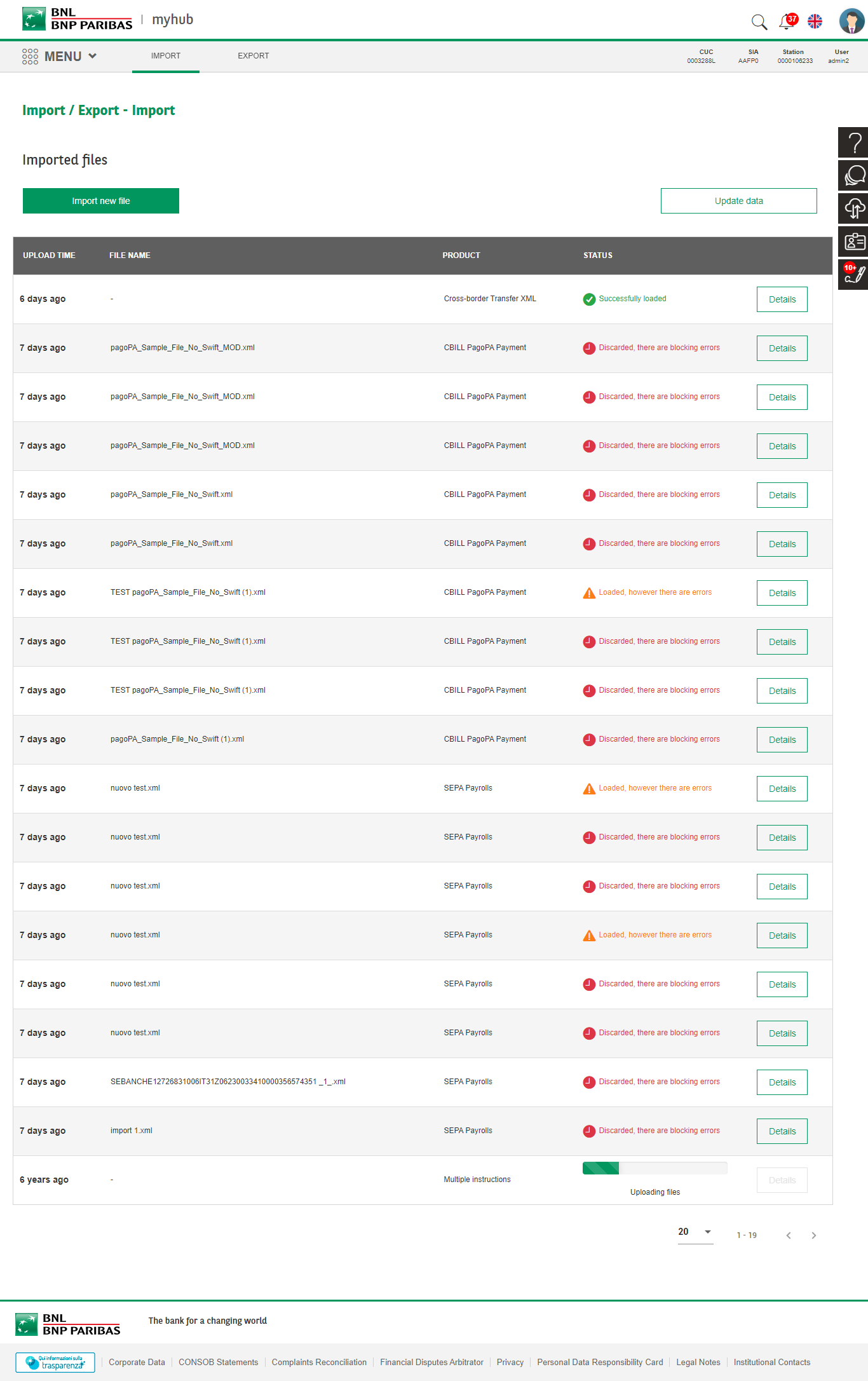
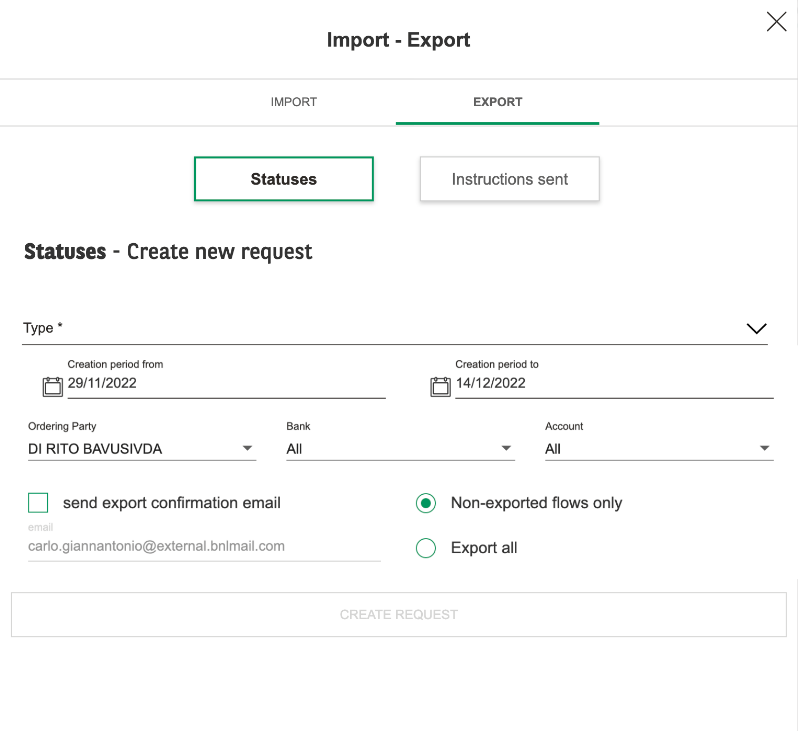
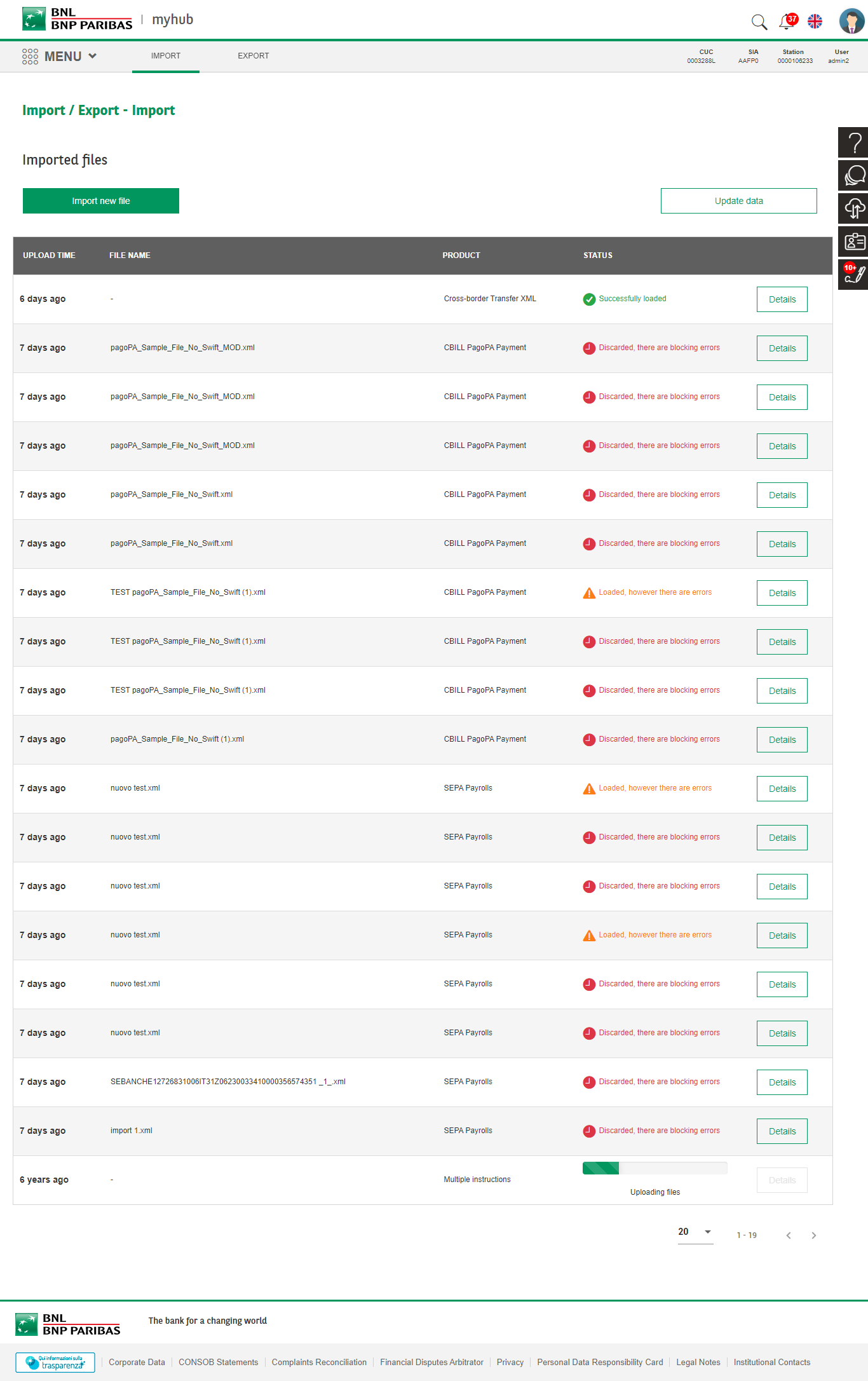
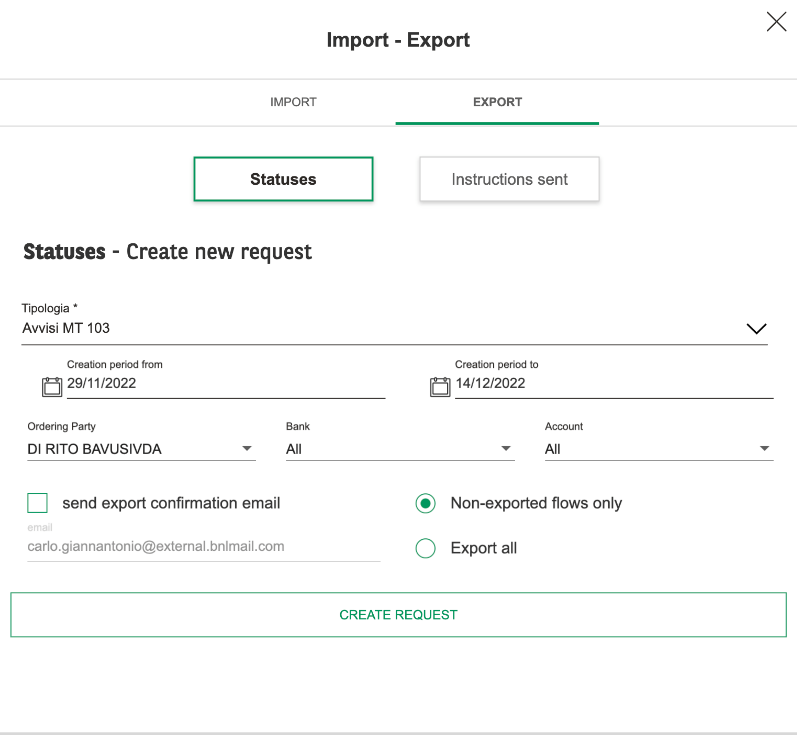
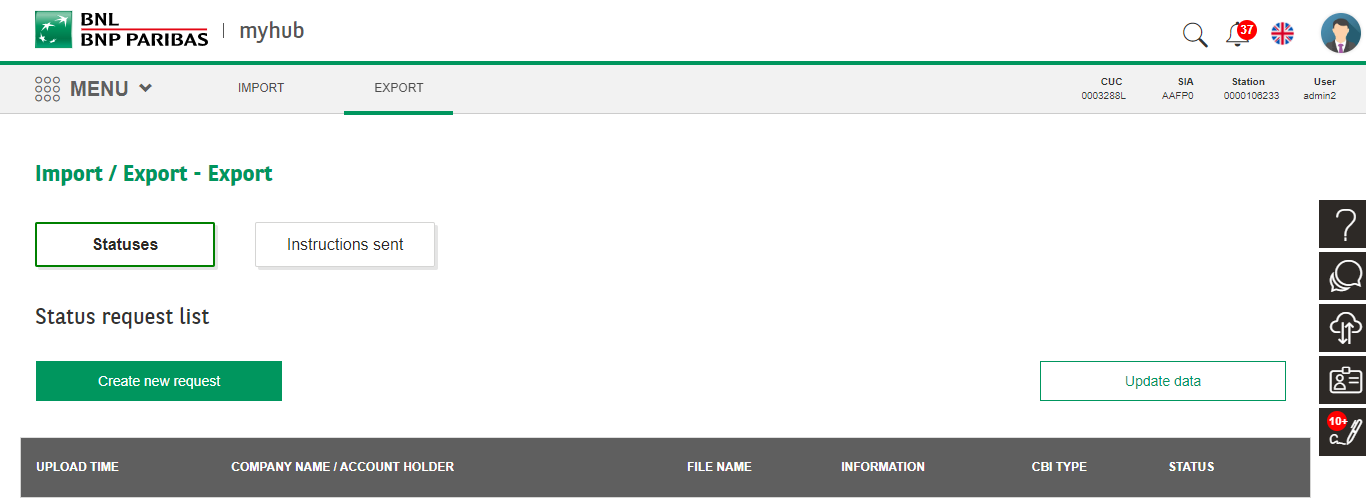
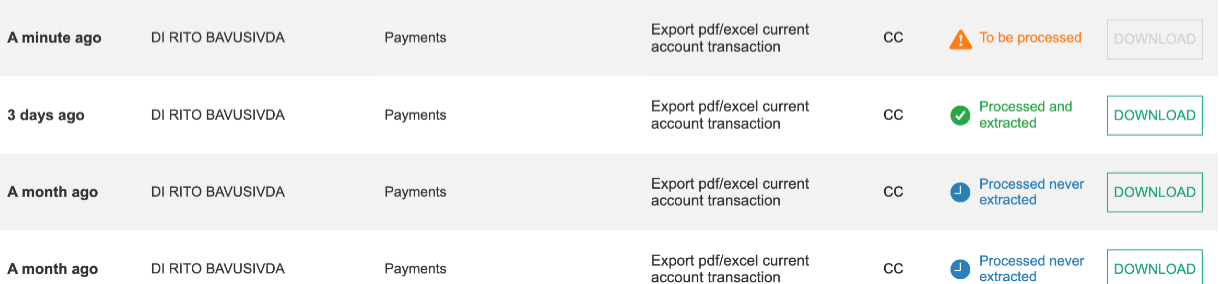

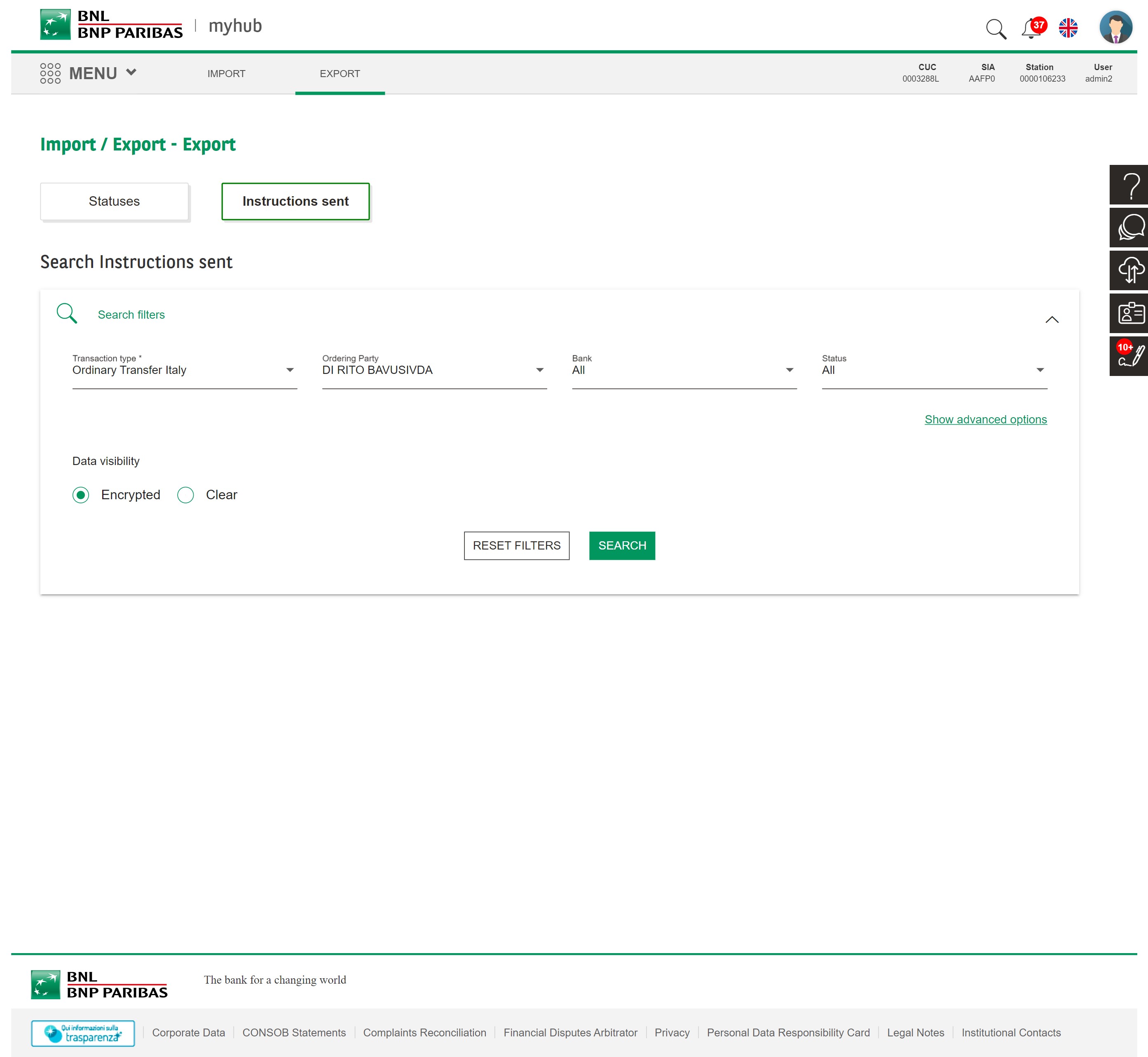
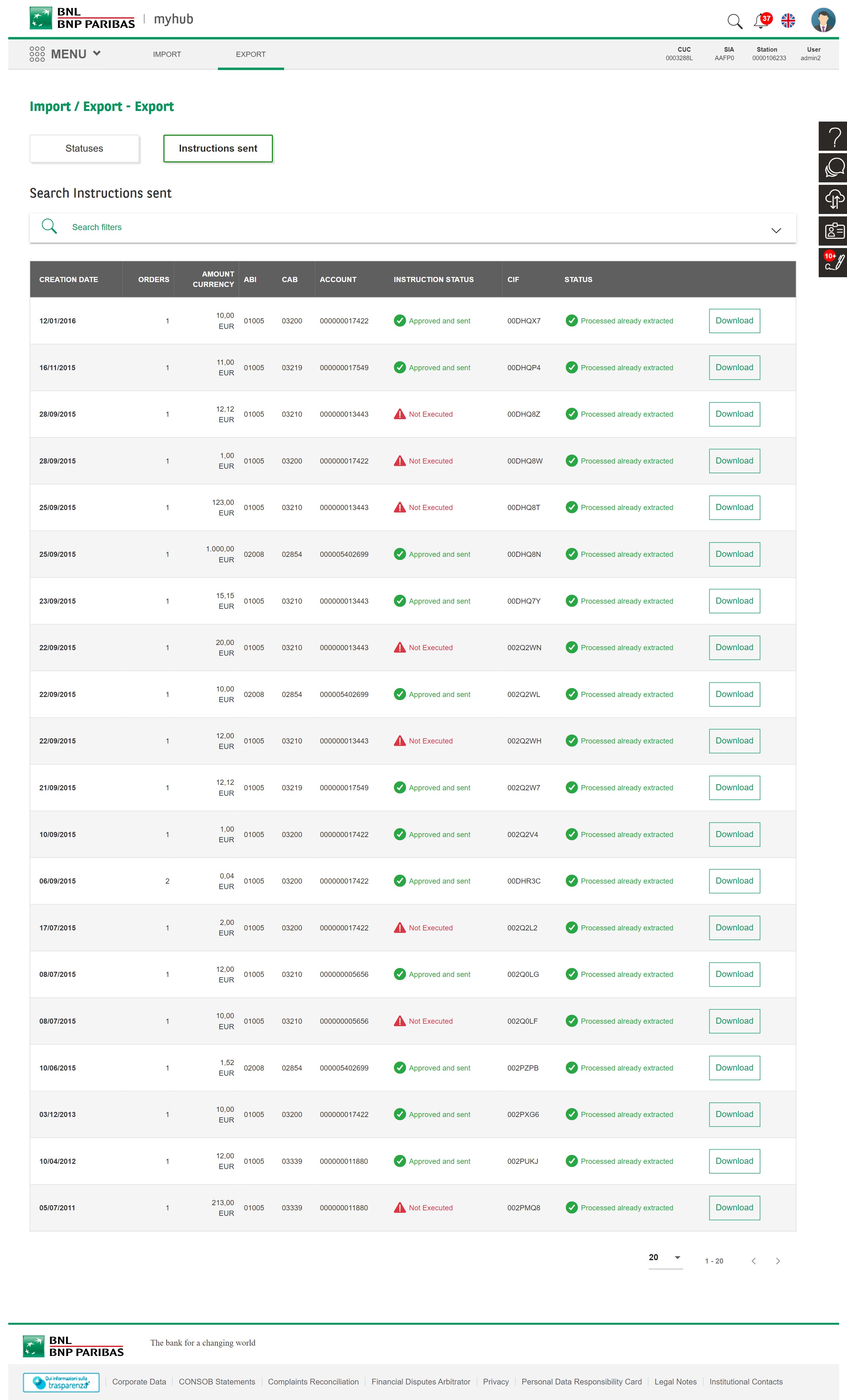

IMPORT / EXPORT FUNCTIONS
To facilitate your work, you can massively import or export your operations through the features available in the Import / Export module.
Next >

IMPORT A NEW FILE
You can import payment, collection or tax transactions through the functions present in the module.
The files must be formatted according to the CBI standards https://www.cbi-org.eu.
Next >

ATTACH FILE
Once you have entered the necessary fields, you can attach the file.
You can also upload archives (.zip, .rar, .7z, etc.) containing more than one file.
Next >

IMPORTED FILES
After uploading the files, you can view the file in the table in the module.
Next >

IMPORT / EXPORT SECTION
To export files, you can clic on the “Export” tab in the page or on the appropriate “Import / Export” feature on the right sidebar.
Next >

STATUSES EXPORT
Entering “Statuses”, you can create a new import request filling requested fields.
You can also choose to receive a confirmation e-mail and to export new data only.
Next >

STATUSES EXPORT
Once you have entered desired fields, after clicking on “Create request” the downloadable file creation process will start.
Next >

STATUSES EXPORT
In “Export” module, selecting “Statuses”, your new request and related progression status will be listed as a new row in the table. Once completed, clicking on “Download” your file will start being exported .
Next >

INSTRUCTIONS SENT EXPORT
Selecting “Instructions Sent”, you can select sent instructions to be exported from the entire archive of sent instructions applying appropriate search parameters.
Next >

INSTRUCTIONS SENT EXPORT
Clicking on “Apply”, search results will be shown as a table below.
You can download selected files clicking on “Download”.
Next >

Consult the Assistance to requeste useful information for navigation and use of the portal.
You are ready to start
HELP